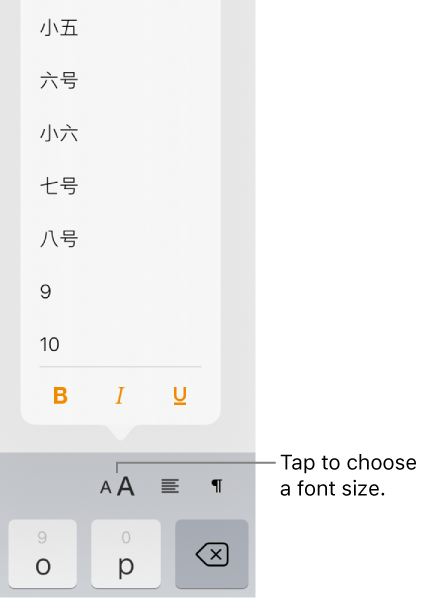You can enter text in many different languages, including several different writing systems for Chinese, Japanese, and Korean, using the international keyboards available on your device. When you enable any of the Chinese, Japanese, or Korean keyboards on your mobile device, Pages provides some language-specific text-formatting features, including emphasis styles, list styles, and phonetic guides.
For best results, use these recommended fonts:
Simplified Chinese: PingFang SC
Traditional Chinese for Taiwan: PingFang TC
Traditional Chinese for Hong Kong and Macau: PingFang HK
Korean: Apple SD Gothic Neo
Japanese: Hiragino Sans (sans serif) or Hiragino Mincho (serif)
Important: The instructions below assume you’ve enabled at least one Chinese, Japanese, or Korean keyboard on your device. To enable international keyboards, open Settings on your device, tap General, tap Keyboard, then tap Keyboards and add a new keyboard.
You can add emphasis marks that are commonly used with Chinese, Japanese, or Korean text. For example, using a Chinese keyboard, you can apply Boten dots below or above the text, or a wavy underline. With Japanese text you can add plain dots or sesame dots.
Switch your keyboard to a Chinese, Japanese, or Korean keyboard.
Select one or more characters of Chinese, Japanese, or Korean text, then tap ![]() .
.
If you don’t see text controls, tap Cell or Text.
Tap an emphasis mark button.
The formatting options depend on the current keyboard.
You can apply Chinese, Japanese, and Korean list styles (specifically, the bullet style or numbering system) to a list written in any language.
Select the list items with the numbering or lettering you want to change.
Tap ![]() , then tap Text or Cell.
, then tap Text or Cell.
Tap Bullets & Lists, then tap a list style.
The formatting options depend on which keyboards are enabled.
If you need to use the standard government sizes for text in your document, you can show these sizes along with point sizes in the font size menu.
Set your iPad region to China—in Settings, tap General > Language & Region > Region > China, then tap Done.
If your document was open when you changed this setting, close the document and reopen it.
Tap ![]() above the keyboard, then tap a font size.
above the keyboard, then tap a font size.