

Pages supports bidirectional text, so you can enter and edit text written from left to right (such as in English or Chinese) and from right to left (such as in Arabic or Hebrew) in the same document. You can use bidirectional text in paragraphs, shapes, and tables.
You can use any Pages template to create a document that uses bidirectional text, but to see templates designed specifically for another language, you must set the primary language of your computer to that language (in Settings, tap General, tap Language & Region, then set the language). When you create a new document, you see templates for that language.
The ruler and its tab stops always match the direction of a paragraph, so when you change the direction for selected text, the ruler also changes.
Tap in a paragraph or list, or select text.
Tap ![]() , tap Text (or Cell if the text is in a table), then tap
, tap Text (or Cell if the text is in a table), then tap ![]() .
.
The insertion point moves to the other side of the document or object, and the text direction changes.
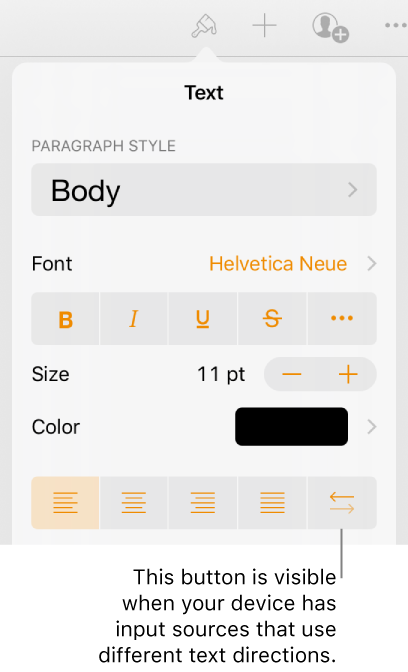
Enter text, then tap Return at the end of the paragraph.
The next paragraph continues in the same direction. To change its direction, tap ![]() , or change the language in the keyboard.
, or change the language in the keyboard.
If you select multiple paragraphs with different text directions and then tap ![]() , the paragraphs are formatted to match the first paragraph in the selection.
, the paragraphs are formatted to match the first paragraph in the selection.
To learn how to type and edit bidirectional text, click the desktop to switch to the Finder, choose Help > Mac Help (from the Help menu at the top of your screen), then search for “bidirectional text.”