Browsing for Behaviors
All available behaviors appear in the Library. Selecting the Behaviors category in the category pane of the sidebar reveals the behavior subcategories (text behaviors have two categories).
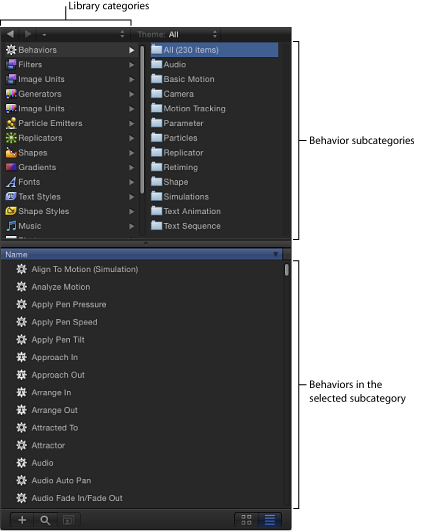
Selecting a subcategory reveals all behaviors of that type in the Library stack.
When you select a behavior in the Library stack, a short description and preview of the behavior appear in the preview area.
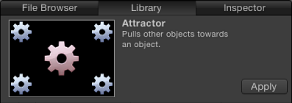
Note: To help you understand how each behavior works, the animated behavior previews provide hints in the form of animation paths and color coding. Although most previews are self-explanatory, the Parameter previews show before/after examples of the behavior’s effect on an animated object, with the gear graphic turning red to show the object after the behavior takes effect. For Simulation behaviors, the red gear graphic identifies the object in a group with the applied selected behavior.