Canvas Pane
The Canvas pane of Motion Preferences contains settings to customize your Canvas view. Changes made in this pane take immediate effect in your current project. There are two categories: Alignment and Zones.
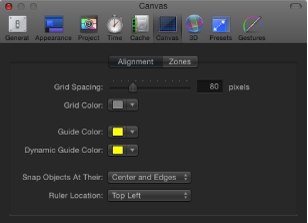
Alignment
These settings in the Canvas pane of Motion Preferences control the color and display of the optional grid, rulers, and guides that appear in the Canvas. Grids, guides, and rulers can be turned on and off in the View menu or in the View pop-up menu in the upper-right corner of the Canvas.
Zones
These settings in the Canvas pane of Motion Preferences control safe zone sizes and colors. Safe zones are special guides to help you avoid placing images in areas of the screen that might not appear correctly on consumer television sets. Images that appear outside the action-safe region might be cut off. The area outside the title-safe region might have distortions that make text hard to read.
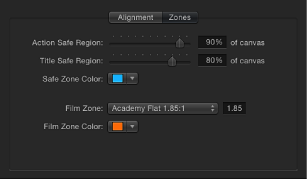
When producing output to be used for both television and film, it is helpful to see the area of the TV frame that will be cut off when the clip is converted to film. The film zone settings allow you to display a guide that identifies the aspect ratio of the film gauge you are working in.
The safe zone and film zone guides can be turned on and off in the View menu, or in the View pop-up menu in the upper-right corner of the Canvas.