HUD
The HUD (heads-up display) is a dynamically updating floating window that puts the common controls for a selected object within easy reach. For example, an image HUD contains opacity, blend mode, and drop shadow controls.
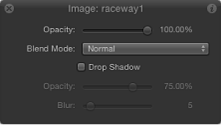
The HUD also contains controls for some effects, including Basic Motion behaviors and particle systems. For example, the 2D Particle Emitter HUD contains a single control that provides a visual way to manipulate three particle system parameters: Emission Range, Emission Angle, and Speed. These unique controls allow you to set multiple parameters simultaneously and in an intuitive way.
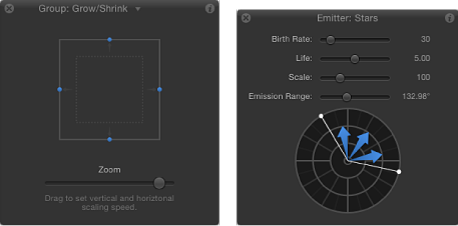
You can read more about specific HUD controls in their namesake chapters.
Note: It is easier to enter a specific value for a slider parameter in the Inspector’s value sliders.
Select an object, then choose Window > Show HUD (or press F7).
Select an object, then click the Show/Hide HUD button in the toolbar (to the right of the timing display).
Press D. Press D again to cycle through all HUDs for the selected object.
To cycle the HUDs in reverse, press Shift-D.
When multiple effects are applied to an object, you can cycle through the effects’ HUDs. A small downward-facing arrow next to the HUD name indicates additional effects are applied to the selected object.
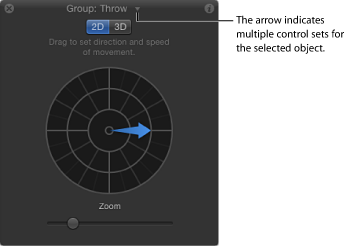
Click the arrow to display a pop-up menu that lists all possible HUDs that can be displayed for the selected object.
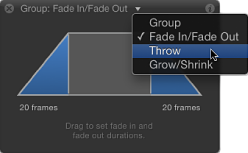
When multiple objects of the same type are selected, a combined HUD appears, and “Multiple Selection” appears in its title bar.
Click the downward arrow in the HUD title bar, then choose the HUD to view from the pop-up menu.
Press D to cycle through all HUDs for the selected object. To cycle the HUDs in reverse, press Shift-D.
The HUDs are cycled in the order in which the effects are applied.
Most of the time, the HUD displays a subset of the parameters visible in the Inspector for the selected object. If you are working in the HUD, you can jump to the Inspector to access the remainder of the controls for that object.
Click the Inspector icon (the “i”) in the upper-right corner of the HUD.
The Inspector corresponding to the HUD appears.