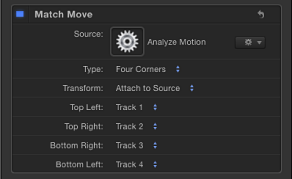Using a Non-Match Move Four-Point Track for Corner-Pinning
This section provides an additional four-corner pin workflow that references a four-point track from an Analyze Motion behavior. The four-point tracking data collected from the Analyze Motion behavior is loaded into a Match Move behavior to corner-pin a foreground object.
Note: You can also perform this workflow using the Stabilize behavior.
Go to the frame where you want to start the track and apply an Analyze Motion behavior to the background element.
By default, a single tracker appears in the Canvas.
Drag the tracker (Track 1) to a reference pattern in the top-left corner of the background element.
Note: For four-point Analyze Motion and Stabilize operations, the trackers should be positioned in a clockwise order, starting in the upper-left corner. This ensures the proper alignment of your element when the transformation is applied.
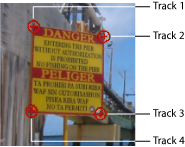
In the Behaviors Inspector, click Add to add a second tracker, then drag the second tracker (Track 2) to a reference pattern in the top-right corner of the background element.
Add another tracker (Track 3) and drag it to a reference pattern in the bottom-right corner of the background element.
Add another tracker (Track 4) and drag it to the reference pattern in the bottom-left corner of the background element.
Click the Analyze button in the HUD or Behaviors Inspector.
The track is generated and its data is saved in the behavior.
Note: You can save tracking behaviors to the Library for later use.
Apply a Match Move behavior to the foreground element you want to corner-pin.
From the Action pop-up menu at the right of the Source well, choose the Analyze Motion track.
Doing this applies the Analyze Motion tracking data recorded in step 6 to the Match Move behavior.
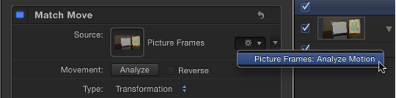
Choose Four Corners from the Type pop-up menu in the HUD or Behaviors Inspector.
The four-point tracking data from the Analyze Motion behavior is applied to the foreground object.
Note: When using the Match Move behavior for four-point tracking, the trackers are placed in the correct order (clockwise from the top left) in the Canvas after Four Corner is chosen from the Type pop-up menu in the Behaviors Inspector. If you’ve used more than four trackers or you need to change the order of the trackers, choose a different order from the Top Left, Top Right, Bottom Right, or Bottom Left pop-up menus.