Tiling Filters
Tiling filters create geometric patterns from simple to complex, using shapes that are arranged into mosaics.
Kaleidoscope
Simulates the effect of looking at an image through a kaleidoscope. It is not automatically animated, but by animating the Offset Angle parameter you can simulate the effect of twisting the kaleidoscope’s knob to rotate the image pattern.
This filter causes rasterization in 3D groups. For more information on rasterization, see About Rasterization.

- Publish OSC: Publishes the filter’s onscreen controls in Final Cut Pro X. For more information on creating content for use in Final Cut Pro, see Creating Templates for Final Cut Pro X.
The HUD contains the following controls: Segment Angle and Offset Angle.
Kaleidotile
Simulates looking through a kaleidoscope with rectangular facets. This filter is not automatically animated, but by animating the Angle parameter you can simulate the effect of twisting the kaleidoscope to rotate the image pattern.
This filter causes rasterization in 3D groups. For more information on rasterization, see About Rasterization.
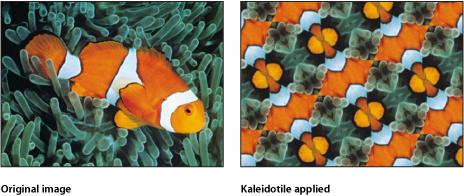
- Publish OSC: Publishes the filter’s onscreen controls in Final Cut Pro X. For more information on creating content for use in Final Cut Pro, see Creating Templates for Final Cut Pro X.
The HUD contains the following controls: Width, Height, and Angle.
Offset
Treats an object as a tile, offsetting its horizontal and vertical origins but displaying the entire object. This filter causes rasterization in 3D groups. For more information on rasterization, see About Rasterization.

The HUD contains the following controls: Horizontal Offset and Vertical Offset.
Parallelogram Tile
Simulates looking through a kaleidoscope with facets made of parallelograms. This filter is not automatically animated, but by animating the Angle parameter you can simulate the effect of twisting the kaleidoscope to rotate the image pattern.
This filter causes rasterization in 3D groups. For more information on rasterization, see About Rasterization.
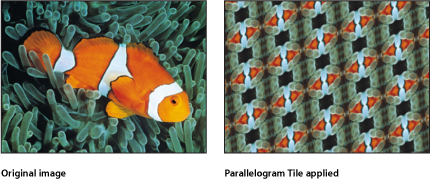
- Publish OSC: Publishes the filter’s onscreen controls in Final Cut Pro X. For more information on creating content for use in Final Cut Pro, see Creating Templates for Final Cut Pro X.
The HUD contains the following controls: Angle, Acute Angle, and Tile Size.
Perspective Tile
Endlessly tiles an image, mapping it onto a grid that can be positioned in simulated 3D space. Use Perspective Tile to create an endlessly repeating video wall stretching off into the distance.
This filter causes rasterization in 3D groups. For more information on rasterization, see About Rasterization.

- Publish OSC: Publishes the filter’s onscreen controls in Final Cut Pro X. For more information on creating content for use in Final Cut Pro, see Creating Templates for Final Cut Pro X.
None.
Random Tile
Tiles an image in an irregular pattern with circular panels. This filter causes rasterization in 3D groups. For more information on rasterization, see About Rasterization.

- Publish OSC: Publishes the filter’s onscreen controls in Final Cut Pro X. For more information on creating content for use in Final Cut Pro, see Creating Templates for Final Cut Pro X.
The HUD contains the following controls: Radius, Feathering, and Seed.
Tile
Tiles an image. The number of tiles depends on the value of the Scale parameter.
This filter causes rasterization in 3D groups. For more information on rasterization, see About Rasterization.
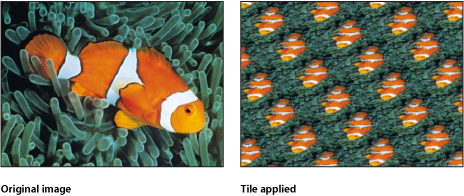
- Publish OSC: Publishes the filter’s onscreen controls in Final Cut Pro X. For more information on creating content for use in Final Cut Pro, see Creating Templates for Final Cut Pro X.
The HUD contains the following controls: Skew, Scale, Stretch, and Angle.
Triangle Tile
Tiles an image with triangular shaped panels. The effect is similar to a kaleidoscope filter. This filter is not automatically animated, but by animating the Angle parameter you can simulate the effect of twisting the kaleidoscope to rotate the image pattern.
This filter causes rasterization in 3D groups. For more information on rasterization, see About Rasterization.

- Publish OSC: Publishes the filter’s onscreen controls in Final Cut Pro X. For more information on creating content for use in Final Cut Pro, see Creating Templates for Final Cut Pro X.
The HUD contains the following controls: Angle and Tile Size.