Text Tracking Behavior
The Text Tracking behavior applies a rate of change to the Tracking parameter of the Format pane (in the Text Inspector). Tracking applies a uniform space between each character of text.
Apply the Text Tracking behavior (from the Text Animation subcategory) to the text.
By default, a Tracking rate of 10% is applied to text.
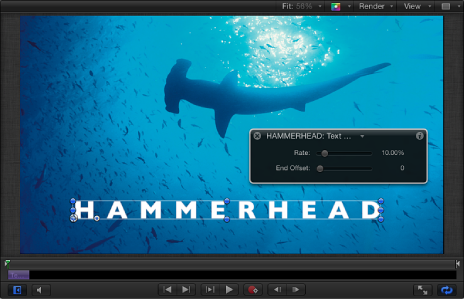
As the project plays, the characters spread out based on the rate set in the Rate parameter of the Text Tracking behavior.
Note: Like the Tracking parameter in the Format pane of the Text Inspector, the Text Tracking behavior respects the Alignment setting of the text. For example, to track from the center of the text outward, the Alignment of the text must be set to Center. This parameter is located in the text HUD or the Layout pane of the Text Inspector.
Use Text Tracking parameters to modify the rate and end offset of character tracking. The identical Text Tracking behavior parameters appear in the Text Tracking HUD and in the Behaviors Inspector.
Text Tracking Controls
Use Text Tracking parameters to control the rate and end offset of the tracking animation.
- End Offset: This slider offsets the end of the effect of the Tracking parameter. By default, text characters track to the end of the duration of text. For example, to stop tracking animation 60 frames from the end of the text object (or project), drag the End Offset slider to 60 or enter 60 in the value slider.
Note: Use the End Offset parameter to stop the effect of the tracking behavior before the end of the text object (or project) rather than changing the duration of the Tracking behavior in the mini-Timeline or Timeline. If you trim the end of the behavior, the text snaps back to its default tracking value at the end of the behavior.