Using and Creating Preset Text Styles
The Motion Library contains a set of preset text styles that you can apply to text. A text style is a group of Style parameters that are modified and saved in the Library. For example, the Tropical Waters text style includes a gradient fill simulating the colors of a tropical lagoon and a sheer blue-colored glow that is set over the text face, then scaled down and offset.
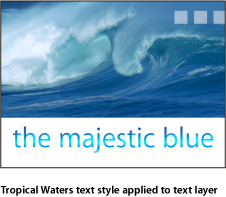
You can also customize and save your own text style or format (or both) in the Library.
Applying a Text Style
There are two ways to apply a text style to text. The first method is to select a style in the Library. The advantage of using the Library is that you can preview the style before it is applied to text. The second method is to apply the style in the Text Inspector using the Style Preset pop-up menu. This section discusses both methods.
In the Library, select the Text Styles category.
Select a style from the stack.
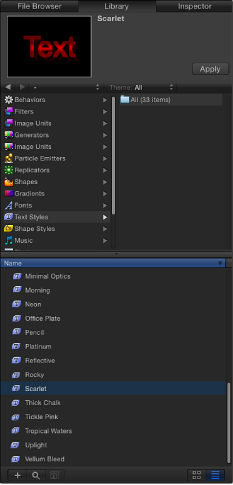
Do one of the following:
Select the text, then click the Apply button in the preview area.
Drag the style from the stack to the text object in the Canvas, Layers list, or Timeline.
The text style is applied to the text.

Select text you want to apply a style to.
In the Style pane of the Text Inspector, choose an item from the Preset pop-up menu.
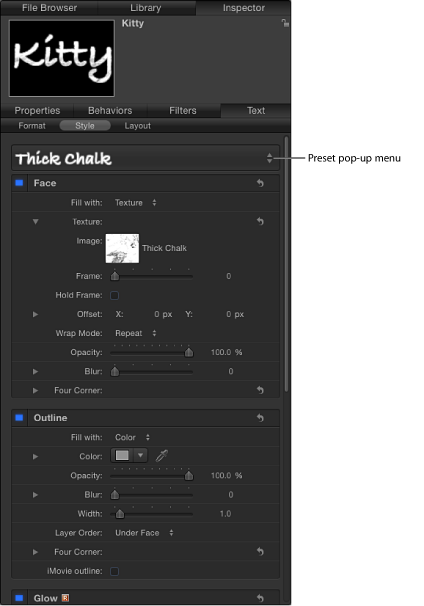
The text style is applied to the text.
Saving a Custom Text Style
After you modify parameters in the Style pane (such as Gradient or Glow) or Format pane (such as Tracking or Slant), you can save the style you create to the Text Styles category in the Library. These custom styles can then be used and applied like preset styles.
Note: Custom presets saved to the Library are stored in /Users/username/Library/Application Support/Motion/Library/Text Styles/.
Select the text with the modified parameters you want to save as a style.
In the Style pane, open the Preset pop-up menu and choose one of the following options:
To save a style with only the Style pane parameters, choose Save Style Attributes.
To save a style with only the Format pane parameters, choose Save Basic Attributes.
To save a style with parameters from both Style and Format panes, choose Save All Basic + Style Attributes.
In the Save Preset To Library dialog, enter the name for the preset.
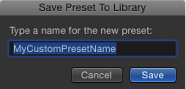
Click Save.
The custom preset is saved to the Text Styles category in the Library. Custom presets can be identified in the Library by the small user badge that appears in the lower-right corner of the text style icon.