Anatomy of a Particle System
Every particle system is made up of an emitter and one or more particle cells. Each cell appears as a sublayer underneath the emitter in the Layers list and the Timeline (click the disclosure triangle beside the emitter layer to hide or reveal its sublayers).
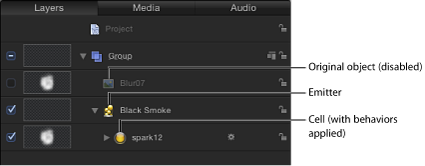
The emitter and cells have separate sets of parameters that control the particle system’s behavior. If you imagine that a garden hose is a particle system, the nozzle acts as the emitter, while the water represents the flow of particles. Changing the parameters of the emitter changes the shape from which the particles are emitted and their direction, while changing the cell’s parameters affects each particle.
By changing a few parameters, it’s possible to create different effects using the same cell.
Note: In a particle system, cells and particles are not the same thing. A cell is a layer (in the Layers list) that acts as the “mold” for the particles (the multiple objects generated in the Canvas). The cell itself is a copy of a source object (cell source) that appears dimmed (disabled) in the Layers list, and therefore is by default not visible in the Canvas.
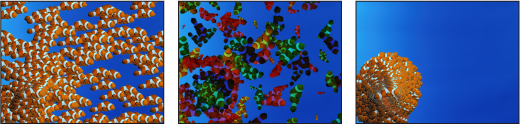
As with any effect in Motion, particle system parameters can be keyframed to change a particle effect’s dynamics over time. For example, you can create a path of bubbles that follows an object onscreen by keyframing the emitter’s Position parameter. For more information on keyframing, see Keyframes and Curves.
You can also track an emitter to a moving object in a clip, or apply existing tracking data in your project to an emitter. For more information on using the Motion Tracking behaviors, see Motion Tracking.
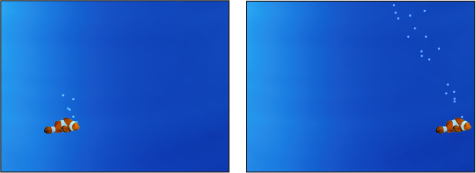
In addition, you can add behaviors to each cell or to the emitter to create even more varied effects (simulation behaviors can be especially effective). Any behavior that you apply to a cell is in turn applied to each particle it generates. This lets you achieve almost limitless variation. Adding behaviors to cells in addition to the particle system’s own parameters is an easy way to create complex, organic motion that would be impossible to accomplish any other way. You can also apply a behavior to another object in your project (an object that is not part of the particle system), such as Repel, and have the particles weave around that object. For more information about behaviors, see Using Behaviors.
Cell Source
Each cell in a particle emitter is a copy of a source object known as the cell source. The cell source appears dimmed (disabled) in the Layers list, and therefore does not appear in the Canvas. Almost any object in Motion can be used as a cell source, including shapes, text, images, image sequences, and clips. Transformations that you apply to the source are respected in the cell layer, which in turn propagates those transformations to the particles generated in the Canvas. For example, if you use a rectangle shape that is sheared and rotated as the cell source, particles created using that rectangle as the cell source are sheared and rotated.
If the layer used as the cell source for the particle system has applied filters, the effects of the filters are retained in the particles.
Note: Using a movie with applied filters as a particle cell source adversely impacts your computer’s processing performance. For better performance, export your sequence with the filter applied, then import it back into Motion and use the movie as the cell source.