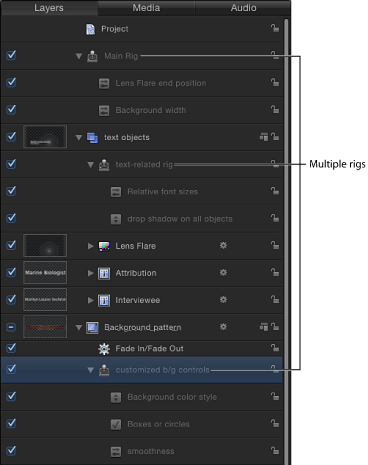Using Rigs in Motion
Although rigs are often used to build master controls for use in Final Cut Pro X projects, they are also useful in Motion, to simplify the control set of a complex project. Instead of making changes by manipulating individual parameters, you can modify the Motion project using just a few widgets in a rig.
After a rig is built, it is immediately active. You can use the controls in the HUD, Rig Inspector, or Widget Inspector to make changes to the project.
Use the HUD to view the widgets without the other rig-related controls visible in the Inspector. Using rigs this way can be helpful when sharing a complex project with other users or when creating a project that must modified each time it is used.
For example, you can create a basic project for an animated lower-third title that incorporates two text objects, a background replicator, and a lens flare generator that moves across the text.
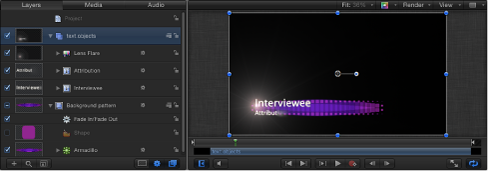
Each time the project is used, the size and position of the background generator must change to match the length of the text. Also, the lens flare must only appear on top of the letters. Using a rig, you can create a small set of controls that modify the parameters such changes require. That way, rather than selecting individual objects, open their respective Inspectors, and make those changes, you can select the rig and have instant access to the parameters to change.
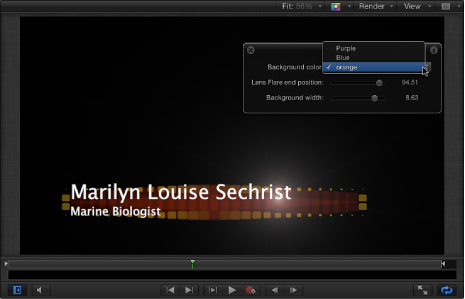
Alternatively, you can publish the widgets and use the Project object (in the Layers list) as a custom control pane in the Inspector. For more information about publishing, see Publishing Rigs.
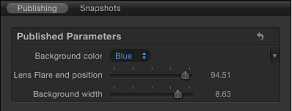
You can even apply keyframes to a slider widget to create dynamic animated effects based on saved snapshots in the slider. Pop-up menu and checkbox widgets cannot be keyframed, nor can they accept behaviors.
Multiple Rigs
Motion allows you to create multiple rigs in a single project. Rigs can be organized to control sets of parameters, and they can be grouped with the objects they affect. For example you can place a rig inside the group that contains the parameters affected by the rig. That way you can navigate to the relevant rig to control the specific, related elements.