使用手势
以下插图显示了基本的手势结构。绿点代表手势的起点;蓝色箭头代表手势的方向;红点代表手势的终点。在输入板上绘制手势,同时将鼠标指针置于 Motion 的“画布”或时间线中。
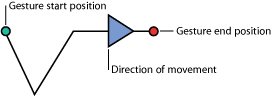
修饰键
与键盘上的按键配合使用时,许多手势具有更多功能。在下表中,如果手势在“修饰键”栏中存有条目,则它具有其他功能,您可以使用键盘快捷键进行访问。例如,如果您将 Control 键设定为手势触发按键并绘制向前播放手势,则项目会从当前时间开始向前播放。如果按下 Control-Shift 键并绘制向前播放手势,则项目会从项目开头开始播放。
Motion 手势
下表描述了可用的 Motion 手势及其修饰键(如果适用)。
备注: 手势输入并不存在确切的最小或最大缩放程度。具体容差由 Inkwell 技术定义。但是,手势的绘制大小可能会影响到手势效果。例如,当使用“调整以填充”缩放手势并绘制大圆形时,缩放程度较小。若您绘制一个小圆形,则缩放程度较大。
回放控制手势
使用下表中描述的手势来控制回放。
手势 | 描述 | 修饰键 |
|---|---|---|
前进一个帧。 | 若要按 10 个帧的增量前进,请按下 Shift 键。 | |
后退一个帧。 | 若要按 10 个帧的增量后退,请按下 Shift 键。 | |
以正常速度下向前播放。 |
| |
停止或暂停回放。 |
通用导航
使用下表中的手势进行通用导航,如缩放“画布”以及显示 Motion 用户界面中的面板。
手势 | 描述 | 修饰键 |
|---|---|---|
 | 放大“画布”。 |
|
 | 缩小“画布”。 | 若要在手势中心进行缩小,请按下 Option 键。 |
 | 选择“缩放”工具。若要放大和缩小“画布”,请向左或向右移动笔。缩放位于区域中间,该区域中的鼠标指针位于“画布”中。 | |
 | 选择“声相”工具。 | |
 | 将“画布”设定为“原始大小”(100%)。 | |
 | 调整窗口中的“画布”。 | 若要将“画布”显示切换到全屏模式,请按下 Shift 键。 |
显示或隐藏“时序”面板。 | ||
显示或隐藏“项目”面板。 | ||
 | 显示或隐藏检查器。 | |
 | 显示或隐藏“文件浏览器”。 | |
 | 显示或隐藏“资源库”。 |
通用命令
下表描述了通用命令的手势,如撤销、选择、拷贝和粘贴。
手势 | 描述 | 修饰键 |
|---|---|---|
 | 撤销。 | |
 | 重做。 | |
 | 删除所选对象。 | |
 | 选取“选择/变换”工具。 | |
显示和隐藏 HUD。 | ||
拷贝。 | ||
粘贴。 注:“粘贴”命令操作起来可能有点麻烦。 |
时间线导航和编辑手势
下表描述了用于时间线导航和编辑的手势。
手势 | 描述 | 修饰键 |
|---|---|---|
 | 跳到播放范围开头。 | |
 | 跳到播放范围结尾。 | |
跳到项目开头。 | ||
跳到项目结尾。 | ||
 | 跳到所选对象的开头。 | |
 | 跳到所选对象的结尾。 | |
 | 成组。 | |
 | 取消成组。 | |
为所选对象设定本地“入点”。 | 若要将“入点”移到播放头位置,请按下 Shift 键。 | |
为所选对象设定本地“出点”。 | 若要将“出点”移到播放头位置,请按下 Shift 键。 | |
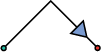 | 前移堆栈中的所选对象。 | 若要将对象移到堆栈前面,请按下 Shift 键。 |
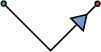 | 后移堆栈中的所选对象。 | 若要将对象移到堆栈后面,请按下 Shift 键。 |
添加项目标记。 |
| |
添加对象标记。 |
| |
设定播放范围的开头。 | 若要清除播放范围,请按下 Option 键。 | |
设定播放范围的结尾。 | 若要清除播放范围的结尾,请按下 Option 键。 |