Assigning Tracks in the Arrange Area
In general, you create new tracks when you want to record or play back new regions. Corresponding channel strips are automatically created in the Mixer.
In some situations, however, you may want to reassign an existing track to a different channel strip; for example, reassigning the output of a software instrument track to another instrument channel strip. The MIDI regions on the track will be played back through the inserted software instrument plug-in of the second channel strip.
Control-click (or right-click) the track icon or name, then choose the destination for the track in the hierarchical Reassign Track shortcut menu.
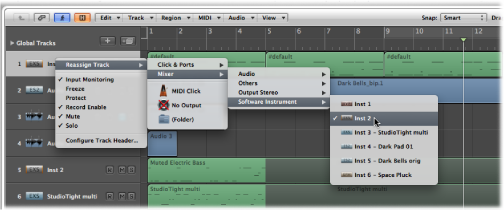
If you want to use a track for audio region recording or playback, choose a Mixer > Audio channel strip as the track destination.
If you want to use a track for MIDI region recording or playback (via a software instrument), choose a Mixer > Software Instrument channel strip as the track destination.
If you want to use a track for MIDI region recording or playback (via a MIDI sound generator), choose a MIDI Instr. > Model/Instrument name channel strip as the track destination.
Hold down the Option key when reassigning a track channel strip, then confirm the dialog by clicking the Reassign All Tracks button.
The new track destination (reassigned channel strip) will be used for every track that shared the original track destination in the current project (including tracks in folders). As an example:
Tracks 1 to 4 are assigned to instrument channel strip 6.
You use the Option key to reassign one of these tracks to instrument channel strip 15.
Tracks 1 to 4 are reassigned to instrument channel strip 15.
Assigning Tracks to Environment Objects
Strictly speaking, tracks don’t need to be routed to an instrument or audio channel strip, as you can assign any Environment object as the track destination. The track data could conceivably be sent to a fader object, or directly to a MIDI port, for example.
Environment objects are software representations of individual data-processing elements. Some examples of Environment objects include arpeggiators, knobs, faders, chord memorizers, and channel splitters. These individual objects can be connected with each other, using virtual cables. The end result of cabling multiple objects is real-time processing and manipulation of MIDI (and some audio) data. This can be as simple as a fader to control the volume of a connected MIDI synthesizer, or as complex as a rhythm generator or step sequencer (which exists as a virtual machine within the Environment). This machine can be called into service whenever you need it. For more information, see Working in the Environment.
Obviously, audio signals would not be understood by a MIDI sound module, so there is no point in routing a track that contains audio regions to an instrument channel strip, or vice versa.
Assigning Tracks to Special Destinations
In addition to the normal channel strips, there are two other possible track output destinations:
- No Output: Tracks assigned as No Output send no data. This can be useful in situations in which you want to store data (such as SysEx) that you don’t want to send from Logic Pro.
- Folder: This setting is used when you want the track to play a folder region. (See Working with Folders.) Normal regions will not play on a track set up for folder playback.