Checking and Repairing Projects
On occasion, you may need to know how many regions are in a project, how much memory is being used, and so on. This data is available in the Project Information window. Very rarely, a project may become corrupted due to driver or memory conflicts, or may feel sluggish. Should any corruptions occur, a warning message advises you of the existence and nature of the problem. These problems can generally be rectified in the Project Information window.
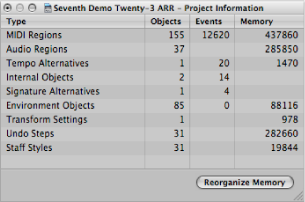
Choose Options > Project Information from the main menu bar.
The Project Information window also provides the Reorganize Memory function which allows you to increase the amount of free memory, and to rectify a number of potential project corruptions or problems.
Click the Reorganize Memory button in the Project Information window.
At the same time, the current project is checked for any signs of damage, structural problems, and unused blocks.
If any unused blocks are found—which normally shouldn’t happen—you will be able to remove these, and repair the project.
Note: This reorganization is also carried out automatically after saving or loading a project. A common (and good) use of this feature is to free up memory after closing a project, if two or more projects were open prior to the close operation.