Deleting Markers
You can delete markers at any time. Once deleted, they no longer appear in the Bar ruler, Marker track, Marker List, or Marker Text window.
To delete markers
Do one of the following:
In the Marker track or Marker List:
Click the markers with the Eraser tool.
Select the markers, then choose Edit > Delete (or use the corresponding key command, default assignment: Delete).
In the Bar ruler: Hold down Command, grab the marker you want to delete, and drag it out of the Bar ruler. Release the mouse button when the pointer turns into a hand holding two arrows.
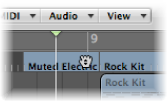
At the current project position: Choose Options > Marker > Delete (or use the Delete Marker key command, default assignment: Command-Down Arrow).