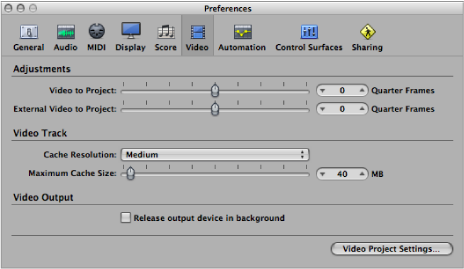Video Preferences in Logic Pro
Video preferences (such as how Logic Pro handles video memory, video hardware settings, and timing adjustments) consist of the following parameters:
To open Video preferences
Do one of the following:
Choose Logic Pro > Preferences > Video (or use the Open Video Preferences key command).
Click the Preferences button in the Arrange toolbar, then choose Video from the pop-up menu.
Video to Project slider: A global setting for fine-tuning the start point of a movie.
External Video to Project slider: The same setting as above, but for external FireWire video devices. This setting compensates for the latency of the video hardware in use, if applicable.
Maximum Cache Size slider: Amount of memory reserved for the thumbnail cache. Forty Megabytes is recommended for medium resolution. For higher resolutions use a higher value. This section of reserved memory will only be occupied when actual movie data is displayed.
“Release output device in background” checkbox: Select this checkbox to release the chosen output device (set in the Video project settings), when it is not being used in Logic Pro.