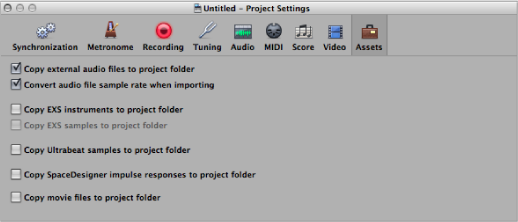Assets Project Settings
The project assets refer to all audio files, EXS instruments, and other data associated with the project. Ideally, you should save all project assets with the project file, but on certain occasions you may prefer not to.
To open the Assets project settings
Do one of the following:
Choose File > Project Settings > Assets (or use the Open Assets Project Settings key command).
Click the Settings button in the Arrange toolbar, then choose Assets from the pop-up menu.
“Copy external audio files to project folder” checkbox: Copies the audio files to your project folder.
“Convert audio file sample rate when importing” checkbox: Converts the sample rate of all imported files (with a different sample rate) to match the project sample rate.
“Copy EXS instruments to project folder” checkbox: Copies EXS instruments to your project folder.
“Copy EXS samples to project folder” checkbox: Copies EXS samples to your project folder. If you turn off this option, only EXS instrument files will be copied to the project folder when saving, not the samples associated with the EXS instrument files.
“Copy Ultrabeat samples to project folder” checkbox: Copies Ultrabeat samples to your project folder.
“Copy SpaceDesigner impulse responses to project folder” checkbox: Copies SpaceDesigner impulse responses to your project folder.
“Copy movie files to project folder” checkbox: Copies the QuickTime movie used in the project to your project folder.