Using Binaural Panning in the Mixer
Binaural panning allows the direction of a signal source to be recognized—in front, behind, above, below, and to the left or right of the listening position—by means of a standard stereo signal. This emulates human hearing, which is capable of interpreting positional information—where a sound is coming from—despite the fact that only two “receivers” (your ears) are used to capture the sound. Use binaural panning as part of your audio signal mix to place individual sound sources at different spatial positions. For background information, see Binaural Hearing—Binaural Recording—Binaural Panning.
In Logic Pro, it is possible to set the channel strip output to Binaural. You can then use the Binaural Panner window to position the signals on the panning plane.
The signal that results from Binaural Panner use is best suited for headphone playback. You can, however, process the Binaural Panner output with the Binaural Post-Processing plug-in. This enables you to play back the binaural pan effect through loudspeakers. For more details, see Using the Binaural Post-Processing Plug-in.
Choose Binaural from a channel strip’s Output slot pop-up menu (on mono or stereo channels).
The Binaural Pan control replaces the Pan/Balance control on the channel strip.
Double-click the Binaural Pan control to open the Binaural Panner window.
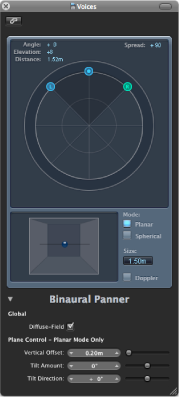
This window behaves much like a plug-in window; it can be closed by clicking the close button in the top-left corner, and it can be linked using the Link button.
Note: The Binaural Panner window is available only in mono to stereo and stereo to stereo format.
Getting to Know the Binaural Panner Window
You control the panning effect in the Binaural Panner by positioning the panning pucks on the panning plane at the top of the window, and by adjusting some additional parameters. Following are descriptions of the window’s main elements.
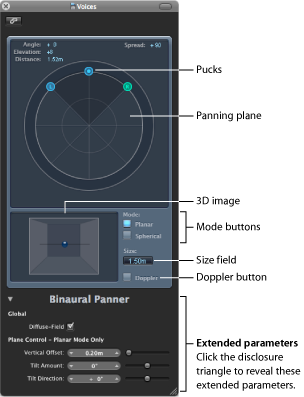
- Angle, Elevation, Distance: Information fields that adjust automatically when changes are made to the puck positions.
- Spread: Information field that adjusts automatically when changes are made to the puck positions. You can also interact directly with it by dragging its numerical value (making changes here also affects the left and right puck positions).
- Panning plane: Area for positioning the signals—using the pucks—in the stereo image.
- Pucks: Used for positioning the signals on the panning plane—pan and direction.
- 3D image: Represents the resulting position of the audio signal. This is purely a visual aid, which cannot be interacted with directly.
- Mode buttons: Determine the virtual shape of the panning plane, which can be planar or spherical.
- Size field: Determines the size of the plane or sphere, expressed as the radius of the circular plane.
- Doppler button: Enables or disables the Doppler effect—a change in the pitch of a signal perceived by a person who is moving relative to the source of the signal.
- Extended parameters: Click the disclosure triangle to reveal additional parameters for headphone playback and for when you are in Planar mode.
Using the Binaural Panner Window
This section describes how to use the Binaural Panner window.
Drag the left or right puck (panning pucks) to make the stereo image wider or narrower.
The pucks also work on a second axis—up and down—relative to the third puck.
Drag the third puck (the direction puck) to determine the forward and backward direction.
As you adjust the direction puck, the two panning pucks move accordingly. The Angle, Elevation, Distance, and Spread values also change.
Select the Mode (virtual shape) of the planning plane:
If set to Planar, the panning results are shown on a flat circular plane.
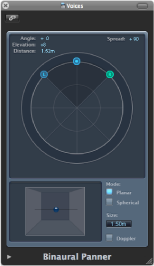
If set to Spherical, the results are placed on a virtual sphere. If it helps, imagine the sphere as a virtual head. When the “direction puck” is placed in the top half of the circular plane, the sound is in front of the listener. As the direction puck is moved toward the lower half of the plane, the sound passes up, and over your head, and ends up behind you.
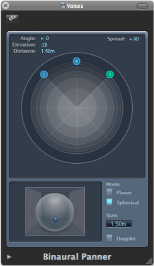
Set the size of the plane or sphere by doing one of the following:
Drag the Size field value up or down.
Double-click the Size field, then type a new value.
Option-click the Size field to reset it to its default value (1.50m).
Click the Doppler button to enable or disable the Doppler effect.
Select the Diffuse-Field checkbox in the Extended Parameters area to ensure a neutral sound for headphone playback, utilizing diffuse-field compensation.
Note: When using multiple Binaural Panners on several channel strips, turn this option off and route the output of the Binaural Panners to an aux channel strip, in which you insert the Binaural Post-Processing plug-in. The Binaural Post-Processing plug-in allows you to apply diffuse-field compensation to all Binaural Panner outputs at once, saving CPU power.
If in Planar mode, use the Extended Parameters sliders to control the vertical offset and tilt of the circular plane—watch the 3D image when changing them to get a clear idea of their functions.
Using the Binaural Post-Processing Plug-in
The Binaural Post-Processing plug-in is available in aux and output channel strips. This plug-in allows you to apply various compensation modes on a stereo bus or output—through which several, or all, binaural signals are routed. This saves CPU power and makes it easy to switch between compensation modes.
For details about this plug-in, see the Logic Pro Effects manual.
Binaural Hearing—Binaural Recording—Binaural Panning
An important part of mixing audio signals is the placement of individual sound sources at different spatial positions. Most common recording and mixing techniques simply send a given signal at different levels to the available loudspeakers—two for stereo, or more for quadraphonic or surround setups—to create a virtual sound stage.
This approach is somewhat flawed, however, as human beings are able to locate sound sources at different positions with just two ears. Virtually all spatial information for all sounds is included in the two signals arriving at the two eardrums. From these signals, human beings can determine characteristics such as inter-aural time and level differences and—based on the listening experience—information about the spatial origin of the sounds being heard. Are they coming from in front or behind, from the left or right, or above or below? This ability to perceive where a sound originates from is referred to as binaural hearing.
In theory, the spatial positioning of any sonic experience can be reproduced during playback, so no special techniques need to be employed during recording. There is, however, one drawback to this approach: every person has differently shaped ears and different body and head proportions, all of which influence the way sound signals arrive at the eardrum—not to mention aspects such as hearing loss, subjective responses to the sounds being heard, and so on. Given these physical differences, each person listening to the same sound source, while standing or sitting in the same position, will hear slightly different binaural signals.
Therefore, perfect reproduction would only be possible if you could make a recording with tiny microphones placed inside your auditory canals. Because this is impractical, binaural hearing has been emulated in sound laboratories by using mannequin heads with built-in microphones. This approach has led to binaural recordings to fit the average person, which are more or less compatible with the way most people hear.
Playback of binaural recordings is best suited to headphones, ideally combined with signal conditioning (processing) that ensures the signals are accurately reproduced. Given a specialized listening environment, it is also possible to reproduce these signals with loudspeakers, utilizing a process known as crosstalk cancellation.
As you are unlikely to have the technology required to make binaural recordings, your best chance of simulating binaural signals is by processing the sound signal on playback. This is known as the head-related transfer function (HRTF), which approximates the change that a signal undergoes on its way from the source to the eardrum.