Using the Event Definition Parameter Box
You use the Event Definition Parameter box in the Inspector to alter the settings of the selected event definition lane. The most important parameters are Status (and First Data Byte). All display-related parameters are covered in Changing the Grid and Beam Display.
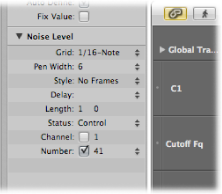
Altering the Event Status
The event status determines the type of event controlled by each event definition lane. Click-hold the arrows to the right of the Status line, and choose one of the following from the pop-up menu:
- Fader: To define a fader event lane. Fader event data can be used to control any possible parameter (except channel volume and pan, which use controllers). Fader data can also be used to create meta events.
- Meta: To define a meta event lane. Meta events are internal Logic Pro commands that can perform tasks such as screenset switching.
- Note: If you want to define a lane for a particular note pitch (perfect for drum programming).
- Control: If you want to define a MIDI controller lane.
- C- Press (Channel Pressure): To define a lane for channel pressure (also known as aftertouch, a feature of many synthesizers that adds vibrato, for example, when you press down on MIDI keyboard keys that are already held).
- P-Press (Polyphonic Pressure): As above, but each note can be independently modulated.
- Program Change: To define a lane that is used to create and send MIDI program change events, allowing you to switch between sounds (electric piano and clavinet, for example) midway through a region.
- Pitch Bend: To define a lane for pitch bend information.
Important: The choice made in the Status line directly affects the behavior (and appearance) of the First Data Byte parameter.
For example, if Note is chosen in the Status parameter line, you can use the first data byte to determine the pitch (MIDI note number) of the selected event definition lane. If the MIDI region is played by a mapped instrument, a pop-up menu of input note names (drum sound names) appears here.
Using the First Data Byte Parameter
The First Data Byte checkbox and menu appears on the bottom row of the Event Definition Parameter box in the Inspector. You use them to determine the value of the first data byte (of the displayed event type).
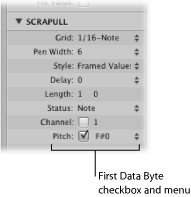
The First Data Byte checkbox determines whether or not events with the defined first data byte should be displayed (if selected), or whether the setting should be ignored (if unselected). In the case of note events, the velocity values of all notes (regardless of pitch) would be displayed in the relevant event definition lane.
The name of the First Data Byte parameter reflects the chosen Status parameter, as follows:
- Fader, Meta, Control, Program: Number is shown as the First Data Byte.
- Note, P-Press: Pitch is shown as the First Data Byte.
- C-Press and PitchBd: The First Data Byte is dimmed, as it has no function.
If Control is chosen in the Status line, you can use a pop-up menu shown in the First Data Byte parameter line to determine the controller type (controller number).
Similarly, if Meta or Fader is chosen in the Status line, the First Data Byte pop-up menu determines the meta or fader event type (meta or fader message number).
If channel aftertouch (C-Press), or program change events (Program) is chosen in the Status line, the First Data Byte parameter setting is ignored, and the first data byte is displayed as a beam height.
When pitch bend data (PitchBd) is chosen in the Status line, the First Data Byte parameter setting is also ignored, because both data bytes are used to display the beam height.
Naming an Event Definition
The name of the selected event definition is shown beside the disclosure triangle in the Event Definition Parameter box in the Inspector. This is mirrored in the name column in the Hyper Editor.
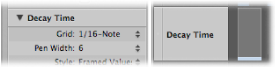
Double-click the name to open a text entry field, type in a name, then press Return.
Note: If you define a named MIDI controller, or a note from a mapped instrument in the Status and First Data Byte parameter lines, the relevant name is offered as a preset. Altering a note name in the event definition also alters the corresponding note name in the mapped instrument.
Delaying an Event Definition
The Inspector’s Delay parameter is very useful for drum programming (flams, for example), as only individual event types or note numbers are affected. It is also useful for tightening up or sliding notes in a region, without resorting to quantization.
Set the Delay parameter to the desired value.
Position changes are immediately reflected by the events in the lane. New events (inserted when a grid was active) are offset from the grid positions by the Delay parameter value.
Tip: In general, you should transmit controller data slightly before or after note events, to improve the timing of notes. In other words, place controllers before (use a negative Delay value) the grid positions of the notes lying exactly on the grid positions.
Setting the MIDI Channel Number
A checkbox appears to the right of Channel. To the right of this checkbox you can set a MIDI channel number, by dragging vertically. If you select this box (turn it on), the display is restricted to events on the set channel. If the box is unselected, the channel parameter is ignored, and matching events on all channels are displayed.
Adjusting Multiple Event Definitions Simultaneously
Just as you can adjust the parameters for several MIDI regions at once, you can set the parameters of several event definitions simultaneously. Select several event definitions in the name column, by holding down Shift and clicking them. You can also use Hyper > Select All Event Definitions to select all event definitions, and then deselect some of them by Shift-clicking them.
Any alterations you make in the Event Definition Parameter box affect all selected event definitions.