Using Hyper Draw in the Piano Roll Editor
You can directly create and edit MIDI controller information in the Piano Roll Editor. These types of edits are made easier when you can see the notes that will be affected.
Open a Hyper Draw display in the Piano Roll Editor by doing one of the following:
Choose a View > Hyper Draw command.
Click the Hyper Draw button at the lower-left corner of the Piano Roll Editor, then choose a MIDI controller by clicking the arrow button to the left.
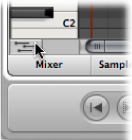
The selected controller type (volume, for example) is shown in a gray field below the Piano Roll grid.
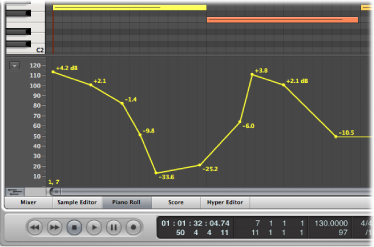
Click at different points in the gray area to create Hyper Draw nodes.
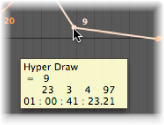
A connecting line is automatically created between the nodes.
Grab, and vertically move the dividing line that separates it from the Piano Roll grid area.
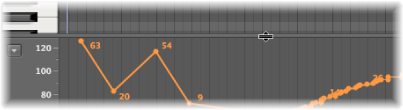
For more information, see Using Hyper Draw in the Arrange Area.