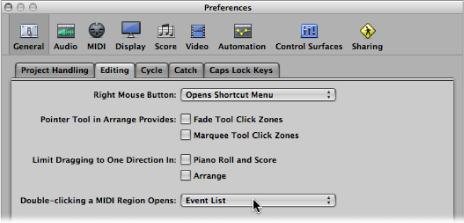Opening the MIDI Editors
There are several ways to open the MIDI editors in Logic Pro.
Click the appropriate button at the bottom of the Arrange window.

The contents (the events) of the selected MIDI region are shown in the selected editor window.
Double-click a MIDI region.
Use the Toggle Piano Roll, Toggle Score Editor, and Toggle Hyper Editor key commands. The repeated use of the key command opens or closes (toggles) the chosen editor at the bottom of the Arrange window.
Click the Lists button at the right side of the Arrange toolbar, then click the Event List tab.
Use the Toggle Event List key command (default assignment: E).
Double-click a MIDI region.
The contents (the events) of the selected MIDI region are shown in the Event List, to the right of the Arrange window.
When the editor’s Link button is:
Enabled: Clicking a MIDI region once displays the region in the Arrange window editor.
Disabled: Double-clicking a MIDI region (either the same one or another) opens the chosen editor in a separate window, displaying the newly clicked region.
In general, you access the editors directly in the Arrange window, but it can be useful to have multiple copies of the same editor open at the same time; for example, two Event Lists—one set to display at the Arrange level (showing regions), and the other displaying events within the regions. When you click region names in the Arrange level Event List, the contents of the selected region are updated and shown in the other Event List window.
Choose the editor window name from the Window menu (or use the corresponding key command):
- Score Editor: Command-3
- Hyper Editor: Command-5
- Piano Roll Editor: Command-6
Drag the appropriate button at the bottom of the Arrange window, which changes to a separate window as you drag it.
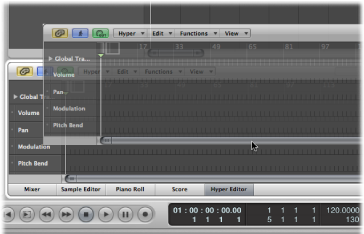
Choose Window > Event List (or use the Open Event List key command, default assignment: Command-0).
Drag the Event List tab in the Lists area, which changes to a separate window as you drag it.
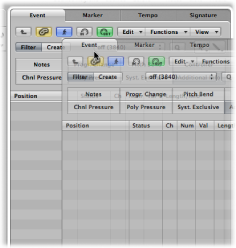
Choose Window > Transform (or use the Open Transform key command, default assignment: Command-4).
When in a MIDI editing window: Choose Functions > Transform.
You can define which editor opens when you double-click a MIDI region.
Open General preferences by doing one of the following:
Choose Logic Pro > Preferences > General (or use the Open General Preferences key command).
Click the Preferences button in the Arrange toolbar, and choose General from the pop-up menu.
Click the Editing tab, then choose the preferred editor from the “Double-clicking a MIDI Region opens” pop-up menu.