Using Beat Detection to Create Tempo Changes
You can use beat detection to find the average tempo of one or multiple selected audio or MIDI regions. The beat detection process detects a maximum of five tempi across the region(s), providing an indication, from high to low, of the reliability of each estimate. The most reliable value—at the top of the list—is selected by default. It is possible to modify this average tempo value using a multiplier, divisor, or decimal rounding. You also use this algorithm to decide how and where to apply the tempo change.
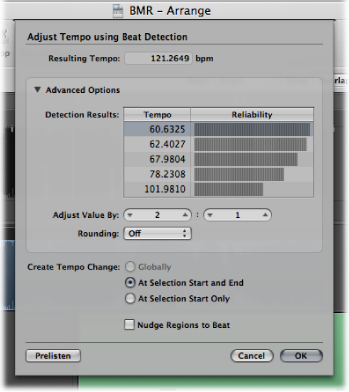
Select one or more regions in the Arrange area.
Choose Options > Tempo > Adjust Tempo using Beat Detection from the main menu bar (or use the corresponding key command).
The selected regions are analyzed; the results appear in a dialog that looks something like the following.
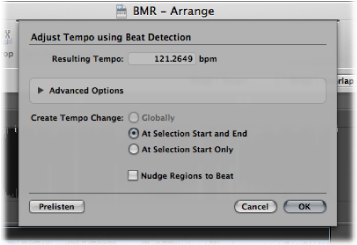
Set the following parameters, as required.
- Create Tempo Change radio button group: You have the following three options when creating the tempo change.
- Globally: Uses the resulting tempo across the project.
- At Selection Start and End: Uses the resulting tempo up to the region selection end point, then changes back to the previously valid tempo.
- At Selection Start Only: Uses the resulting tempo up to any previously existing tempo change that follows the region selection end point, or to the project end if no tempo changes exist.
- Nudge Regions to Beat checkbox: Select this checkbox to nudge the regions equally until the first transient of the first region falls precisely on a whole beat of the Bar ruler. The nudge direction is either left or right, whichever results in the smaller movement range.
Click the Advanced Options disclosure triangle and set the following parameters, as required:
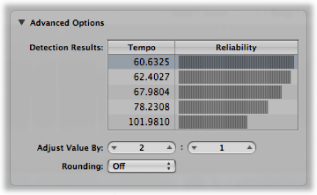
- Adjust Value By sliders: Define a ratio (multiplier and divisor) for the selected detection result. A ratio of 2:1 multiplies the value by two, while a ratio of 1:2 divides the value by two.
- Rounding pop-up menu: Choose one of the following rounding values: Integer, 1 Decimal, 2 Decimals, 3 Decimals, or Off. This value is used to modify the Resulting Tempo value.
Click the Prelisten button to preview playback using the Resulting Tempo value.
Click OK to perform the tempo adjustment (according to the above settings), or Cancel to cancel the procedure.