Using the Sample Editor’s Quantize Engine
You can use the Quantize Engine to quantize an audio recording, using a dynamic time compression or expansion algorithm.
The function is similar to using the Groove Machine, except that the quantize template can reflect values other than just 1/8-note or 1/16-note swing grooves. Even user-defined MIDI grooves can be used.
Opening the Sample Editor’s Quantize Engine
You need to select an area within an audio file before you can open the Quantize Engine.
Select the area of the audio region in the Sample Editor that you want to process through the Quantize Engine.
Choose Factory > Quantize Engine (or use the corresponding key command, default assignment: Control-Q).
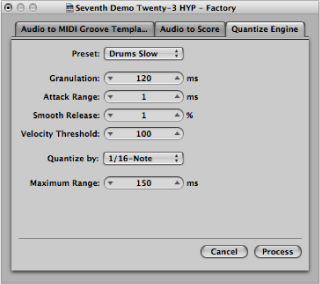
Setting Quantize Engine Parameters
The parameters in the Quantize Engine are almost identical to those in “Audio to Score” (see Setting “Audio to Score” Parameters). This section describes only the parameters that differ from the “Audio to Score” function.
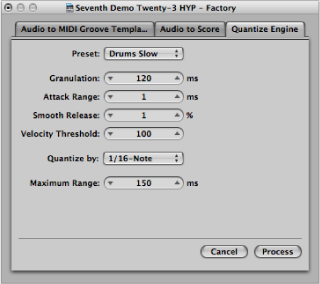
- Maximum Range: Sets the maximum time (in milliseconds) that an audio peak can deviate from a quantization point—in the chosen quantization grid template (in the “Quantize by” pop-up menu).
Small values are suitable for quantizing audio material with a similar groove.
Large values allow you to use a quantization grid that deviates more from the original groove of the audio material. This, however, increases the risk of misinterpretation.
Start by experimenting with smaller values for the Maximum Range parameter—as small as possible, and as large as necessary.