Previewing Take Folder Recordings
The simplest way to preview take folder recordings is to open the take folder. You can then select the individual takes for playback.
Open the take folder by doing one of the following:
Click the disclosure triangle in the top-left corner of the take folder (or use the Un/disclose Take Folder key command).
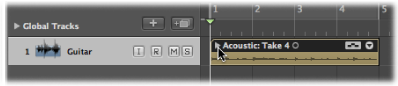
Double-click the take folder.
During playback, do one of the following:
Option-click the header area of takes if the active take folder is in Quick Swipe Comping editing mode.
Click the header area of takes if the active take folder is not in Quick Swipe Comping editing mode.
This allows you to preview the recordings on each individual take lane.
Note: You can open multiple take folders by Option-clicking the disclosure triangle in the upper-left corner of one of the selected take folders.
You can also preview recordings in a closed take folder.
During playback, click the arrow in the top-right corner of the take folder, then choose a take from the pop-up menu.
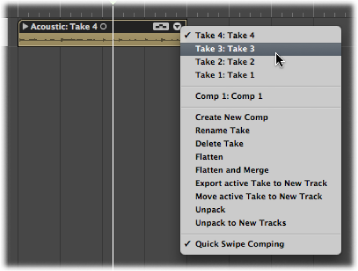
The following key commands enable you to step through take recordings in an open or closed take folder:
- Select Previous Take or Comp: Moves back through the selection of takes and comps as listed in the take folder’s pop-up menu.
- Select Next Take or Comp: Moves forward through the selection of takes and comps as listed in the take folder’s pop-up menu.
Note: These commands also work for multiple take folder selections.