MIDI Merge Recording
You can incorporate newly recorded data into an existing (and selected) MIDI region, with the intention of combining the recordings.
Open the Recording project settings by doing one of the following:
Choose File > Project Settings > Recording (or use the Open Recording Project Settings key command, default assignment: Option-*).
Click the Settings button in the Arrange toolbar, and choose Recording from the pop-up menu.
Control-click (or right-click) the Record button in the Transport bar, and choose Recording Settings from the pop-up menu.
Open the Overlapping Recordings pop-up menu and choose “Merge with selected regions.”
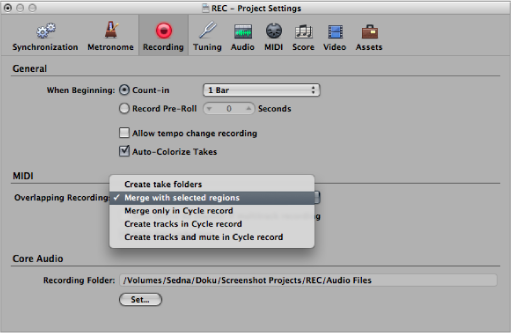
Open the Recording project settings by doing one of the following:
Choose File > Project Settings > Recording (or use the Open Recording Project Settings key command, default assignment: Option-*).
Click the Settings button in the Arrange toolbar, and choose Recording from the pop-up menu.
Control-click (or right-click) the Record button in the Transport bar, and choose Recording Settings from the pop-up menu.
Open the Overlapping Recordings pop-up menu and choose “Merge only in Cycle record.”
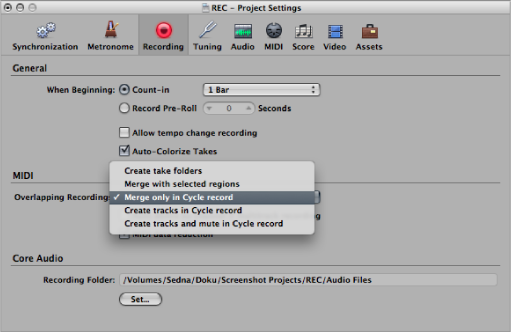
MIDI region recording will behave as usual, with new regions created for each recording. When the Transport bar’s Cycle button is turned on, however, all MIDI region recording will result in a single, merged region.