Adding, Recording, and Removing Regions
Adding and recording regions is essential for project creation.
For full details about the region and file import options available in Logic Pro, see Adding Prerecorded Media.
For details about the various recording techniques that are possible in Logic Pro, see Recording in Logic Pro.
As you work on a project, you may decide that a region no longer fits into your arrangement. You can remove regions by deleting them from the Arrange area.
Click the region with the Eraser tool.
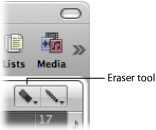
Select the region with the Pointer tool, then choose Edit > Delete (or press the Delete key).
Select the regions with the Pointer tool.
Do one of the following:
Click one of the selected regions with the Eraser tool.
Choose Edit > Delete (or press the Delete key).
Select all muted regions by choosing Edit > Select Muted Regions in the Arrange area (or use the Select Muted Regions/Events key command, default assignment: Shift-M).
Do one of the following:
Click one of the regions with the Eraser tool.
Choose Edit > Delete (or press the Delete key).
Select the region (or regions) you want to delete.
Use the Delete and Select Next Region/Event key command.
All selected regions are deleted, and the next region is automatically selected.
Note: Removing audio regions and MIDI regions from the Arrange has different consequences. See Restoring Removed Regions.