What Are Regions?
Audio and MIDI data handling is very similar in the Arrange area, via rectangular blocks called regions. These blocks are graphical representations of data. Audio regions represent audio data. MIDI regions represent MIDI data.
Audio Regions and Audio Files
Audio regions simply refer to (point to) an underlying audio file. Audio regions are merely used as playback markers (start and end points) that can be as long as the entire audio file, or may only be a few seconds long, playing a small portion of the audio file that the (region) start and end markers encompass.
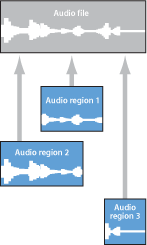
Any audio file used in Logic Pro (added to the project, and therefore the Audio Bin) is automatically linked to at least one audio region that defaults to the length of the entire audio file.
Audio regions contain a temporal reference point called the anchor. When you move an audio region, it’s not the start point that is displayed in the help tag (as with MIDI regions)—it’s the anchor point.
You can freely create as many audio regions as needed. To give you an example of where this may be useful, imagine a live stereo drum track that runs for the duration of your project. During the second chorus, the drummer played perfectly, but was a little sloppy during all other chorus sections.
Logic Pro allows you to create an audio region that points to the second chorus section of the overall (drum track) audio file, and use this perfect take in multiple places in the project.
You do this by creating one audio region (that points to chorus 2 in the drum track audio file), and copying it to each position that the chorus occurs in the Arrange area.
A great benefit of working with audio regions, rather than audio files, is that they use very little memory, whereas multiple copies of the same section of the audio file would require a lot of hard disk storage space.
It is, of course, possible to directly edit, copy, move, and manage audio files. You do this in the Sample Editor and Audio Bin. Details can be found in Managing Audio Files.
MIDI Regions and Events
MIDI regions actually contain MIDI data events. They are not related to information stored in external files. MIDI regions can be saved as individual files, but they can also be, and generally are, stored with the Logic project.

The MIDI data events stored within MIDI regions can include note, controller, system exclusive, and other information. These data events represent MIDI performances that you have recorded or imported into Logic Pro. MIDI performances are generally created with a MIDI keyboard, but can also be generated with MIDI controllers, MIDI guitars, your computer keyboard, or the mouse.
MIDI data events can be affected as a group by processing the MIDI region that contains them. Such processing—which takes place in the Inspector Region Parameter box—includes transposition, quantization, timing delays, and more.
You can also edit individual events within a MIDI region. You do this by opening the region in one of the MIDI editors available in Logic Pro. These editors allow you to precisely alter the position, length, and pitch of MIDI note events. Other MIDI event types can also be altered in various ways. You can also enter MIDI data with your MIDI keyboard, the mouse, or computer keyboard in these editors.
Folder Regions
A folder is a region that can contain other regions, much like a folder in the Finder can contain other folders or files.
One way to visualize a folder is as a project within a project. A folder can contain as many tracks—featuring regions—as required.
A folder is placed on a track assigned to a folder in the track list, rather than an instrument or audio track. Folder regions look like MIDI regions, but have a folder icon before the folder name.
When opened, folders look just like the Arrange area and track list of a project.
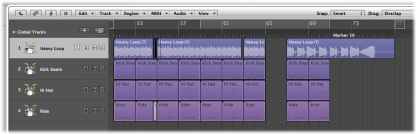
Alias and Cloned Regions
Aliases can be created for MIDI regions and folder regions. A MIDI or folder region alias is like an alias in the Finder. It looks like a region, but contains no actual data. It is just a reference to the data of the original region—a virtual reflection of the original. You can easily recognize an alias because its name is written in italics.

If the data in the original (source) region is altered, all aliases of the region are affected immediately. Each alias has independent region parameters, however.
Clones can be created for audio regions (by Option-Shift-dragging). These are comparable to MIDI region aliases, but differ in that adjustments to the start or end point of any cloned region affects all other cloned regions in the same way. Adjustments to the source region do not affect clones.
You can, of course, create independent copies of audio regions (by Option-dragging), which can be adjusted without affecting other copies or the source region.
See Creating Your Arrangement for further details.