Drum Replacement or Doubling in the Arrange Area
Logic Pro offers the drum replacement or doubling feature, which allows you to change drum sounds on an audio track without having to rerecord the entire track. You can use an audio track that contains a recorded single drum signal to create a software instrument track with matching MIDI trigger notes, which is then played by the EXS24.
Select the track that you want to modify.
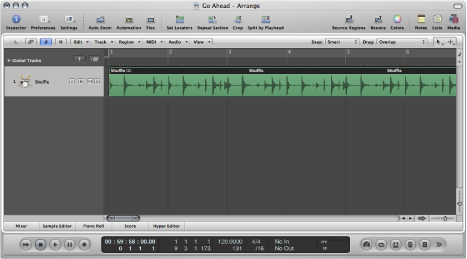
Choose Tracks > Drum Replacement/Doubling (or use the corresponding key command).
The following changes take place in the Arrange window:
All files on the selected audio track are analyzed for transients, if not previously done. Detected transients are displayed as yellow lines. The selected track is vertically zoomed.
A software instrument track is created below the selected audio track, and the EXS24 is inserted into the Instrument slot.
The Library tab is opened in the Media area with the focus set to the EXS24, allowing you to choose the sound that best matches the project.
A MIDI region containing trigger notes based on the detected transients is created on the software instrument track.
A dialog containing parameters opens.
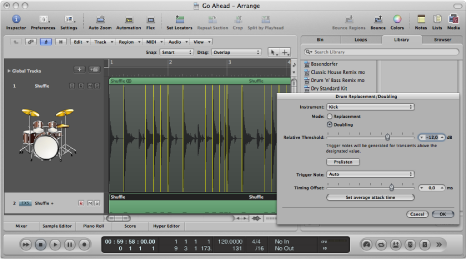
Set the following parameters, as required:
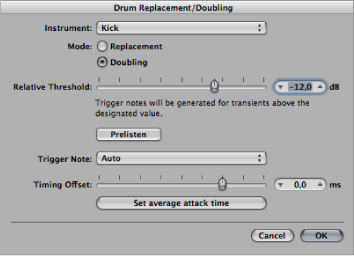
- Instrument pop-up menu: Choose the instrument that you want to process from: kick, snare, tom, or other instrument.
- Mode buttons: Choose between the following two modes.
- Replacement: The new sound replaces the original, and all regions on the original track are muted.
- Doubling: The new sound is added to the original, without muting the original.
- Relative Threshold slider: Define a threshold for generating transients. Trigger notes are generated for transients above the designated value.
- Prelisten button: Click this button to start soloed playback of both tracks from the current playhead position. You may want to set the playhead or activate the cycle area for a part of the project that requires special attention for drum replacement. Click this button a second time to stop playback, return the playhead to the previous play position, and remove the solo state of both tracks.
- Trigger Note pop-up menu: Set the pitch of the trigger notes that are created on the software instrument. The default setting AUTO sets the trigger note as follows:
Kick = C1 (36)
Snare = D1 (38)
Tom = A1 (45)
Other = C3 (60) and AUTO menu item dimmed
Note: Any changes to the trigger note do not change the instrument setting. However, any changes to the instrument setting change the trigger note, either to Auto or C3 (60).
- Timing Offset slider: Shift the position of trigger notes earlier (negative values move them to the left) or later (positive values move them to the right). This value should normally be set to 0.0 ms (which places the MIDI trigger notes exactly at transient timing positions), but may need to be adjusted when using your own, or third-party, instruments.
- “Set average attack time” button: Set the average slicing position offset of all regions on the source audio track.
Click OK to confirm the action.
Clicking OK resets the vertical zoom of the original audio track, mutes its regions if you selected the Replacement option, and deselects the track. MIDI trigger notes for the EXS24 are created on the software instrument track, and the track is selected.
Click the Cancel button to cancel the action.