Configuring the Track Header
The track header of each track (shown in the Arrange area’s track list) displays a number of buttons beside the track name and icon. By default, these include the Record Enable, Mute, and Solo buttons on all tracks; audio tracks also display the Input Monitoring button.

You can use the shortcut menu to show or hide these buttons, or you can use the Track Header Configuration dialog to show or hide these buttons, along with other track header elements.
Control-click (or right-click) any track header in the track list, then choose the options you want from the shortcut menu.
Open the Track Header Configuration dialog by doing one of the following:
Choose View > Configure Track Header in the Arrange area (or use the corresponding key command).
Control-click (or right-click) any track header in the track list, then choose Configure Track Header from the shortcut menu.
Select the track header elements you want in the Track Header Configuration dialog.
Click Done.
The Track Header Configuration dialog offers the following elements:
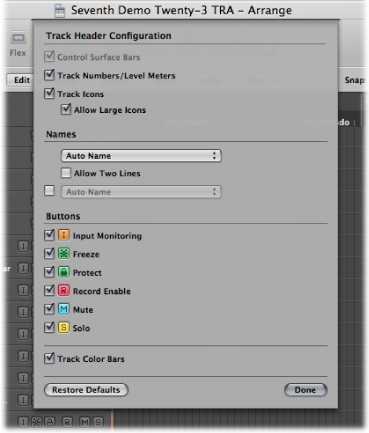
- Control Surface Bars checkbox: Select this checkbox to view the control surface bars in the track header. These bars indicate tracks that are accessed by control surfaces connected to your system. Each control surface can be assigned a different color in the Device Parameter box. For more information, see the Logic Pro Control Surfaces Support manual.
- Track Numbers/Level Meters checkbox: Select this checkbox to display a track’s number. During playback, a small level meter replaces the track number. For external MIDI or software instrument tracks, this meter indicates the velocity of the recording, and turns red to denote a maximum velocity value. For audio tracks, the level meter denotes the output level.
- Track Icons checkbox: Select to display or hide the track icons in the track header.
- Allow Large Icons: Select to display large track icons in the track header when you increase the vertical zoom of the Arrange area.
- Names section: Use the pop-up menus in this section to determine the names displayed in the track header. For more information, see Naming Tracks in the Arrange Area.
- Buttons section: Select the checkboxes of the buttons you want to display in the track header.
- Track Color Bars checkbox: Select this checkbox to show a thin color strip at the right edge of each track. This is a visual aid that can help you to keep track of regions that have been moved between tracks.