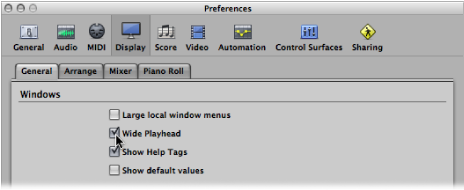Setting the Playhead Position
The playhead is a vertical line that indicates the current position in all horizontal, time-based windows. It is positioned:
In the lower half of the Bar ruler when one ruler is displayed
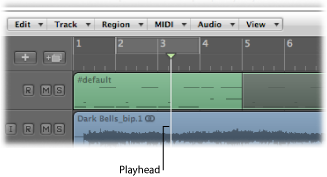
At the top of the Bar ruler when two rulers are displayed
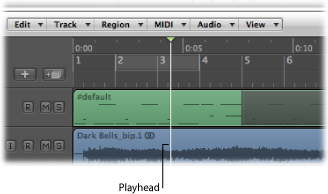
For more information about changing the number of rulers used, see Adjusting the Bar Ruler Display.
When one ruler is displayed, click a position in the lower half of the Bar ruler.
When two rulers are displayed, click a position in the top half of the Bar ruler.
Setting the Playhead with the Position Display
The Transport bar’s Position display shows the current playhead position in two formats:
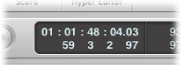
- SMPTE Time: The upper row displays the playhead position in SMPTE time format—hours : minutes : seconds : frames / subframes.
- Musical division of time: The lower row displays the playhead position in bars, beats, division, and ticks.
A beat corresponds to the denominator in the time signature.
The division value is set in the Transport bar, below the time signature.
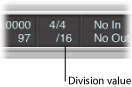
A tick is the smallest possible bar subdivision. It is equal to 1/3840th of a note.
Click-hold any of the numbers in the Position display, and move the mouse up or down.
Double-click either display field, and then type in a new position.
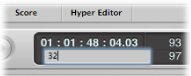
The playhead moves to match the display position.
Adjusting the first number in the Bar display moves the playhead by bars, and by hours in the SMPTE display.
Adjusting the second number moves by beats in the Bar display, and by minutes in the SMPTE display, and so on at increasingly small divisions with the other values shown in the Position display.
When typing in a full position using the Bar display, for example, you should type in the following manner:
3 Space 3 Space 2 Space 2, Return key to exit text entry mode.
3.3.2.2, Return key to exit text entry mode.
If you simply type in 3322, followed by the Return key, the playhead moves to bar 3322, rather than bar 3, beat 3, division 2, tick 2. This allows you to quickly navigate to the beginning of a bar by inputting the first digit.
Setting the Playhead at a Marker
If you have labeled a passage with a marker, you can use this marker to set the playhead position.
Click anywhere on the marker while holding down the Option key.
Command-double-click the marker, while Logic Pro is stopped.
Note: This only works with a marker in the Bar ruler.
Adjusting the Size of the Playhead
You can adjust the thickness of the playhead in the General Display preferences.
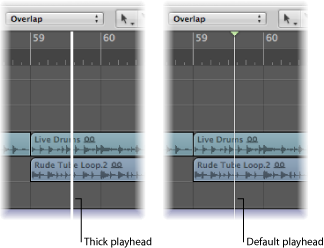
Open Display preferences by doing one of the following:
Choose Logic Pro > Preferences > Display (or use the Open Display Preferences key command).
Click the Preferences button in the Arrange toolbar, then choose Display from the menu.
Click the General tab, and select the Wide Playhead checkbox.