Working at Different Hierarchy Levels
Logic Pro allows you to view projects at an overview level (Arrange level) and also at a microscopic level (editor level). These different hierarchical levels are designed for different types of tasks, such as arranging project sections or refining instrument parts. In many cases, you can switch between these different display levels directly, without needing to open or access another window.
Normally, the editors are at the lowest display level, which shows individual events within the selected region.
Clicking the Hierarchy button in the top-left corner of a window or window area moves the displayed view up one level (generally to the Arrange level).
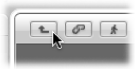
Note: Double-clicking the background of the editing area of a window also moves up one display level.
In the Piano Roll and Hyper Editors, a step up the display hierarchy shows the events of all regions in the Arrange area.
Clicking the Hierarchy button in the Event List moves you up one level in the display hierarchy, just like the other editors. In the Event List, however, the display remains much the same but shows a list of regions, rather than a list of individual events, along with region positions, names, track numbers, and lengths. The MIDI region that you were just editing is selected within the list of region names.
Double-clicking a MIDI region (or using the Go Into Folder or Region key command) returns you to the lowest display level, and shows the contents of the MIDI region.
Double-clicking an audio region opens it in the Sample Editor.
In the Score Editor, clicking the Hierarchy button takes you to the higher display level. Unlike the other editors, individual events can also be edited while in higher display levels in the Score Editor. Double-clicking a staff (at an empty point), reverts to a lower display level.