Understanding the Window Types
There are two different types of windows in Logic Pro: normal windows and floating windows.
Working in Normal Windows
You can open as many normal windows as you like, including several of the same type. Even though the contents of all windows are constantly updated, only one window is ever the top, or active, window. This is the window that is in the foreground when several normal windows overlap. It is referred to as having key focus.
Key focus windows can be recognized by a title bar that is illuminated (with the title bar text in black) and a white focus frame around the window content.
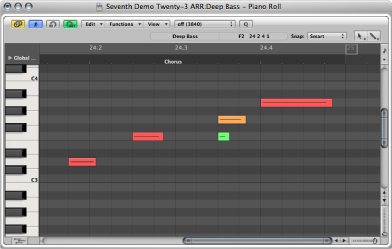
Key focus areas within windows—such as the Arrange window—are indicated by a white focus frame around the focused area.
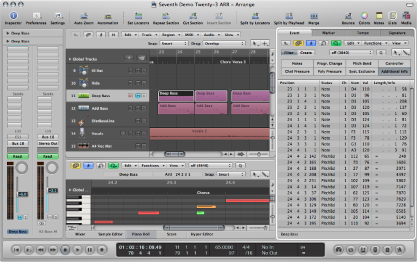
Choose Window > Cycle Through Windows (or use the corresponding key command).
This command assigns key focus to the next open window, if it is fully obscured by other windows.
Click the window title bar, or within the working area.
Be careful if using the latter option, as you may accidentally insert an event or region if the Pencil tool is active in the window.
The Arrange window can incorporate several other windows in different areas. These can be given key focus by clicking the background or title bar of the window (the area of the Arrange window you want to use), or by using a tool in the window.
Tip: You can also use Tab or Shift-Tab to cycle through the Arrange window areas: Tab cycles forward, Shift-Tab cycles backward.
The main characteristic of the key focus window (or area of the Arrange window) is that key commands only affect this window, and not any of the others.
Working in Floating Windows
Floating windows are so-named because they always float in the foreground, even above the key focus window. (Opening numerous floating windows inevitably leads to them covering each other—click the one you want to move to the foreground.)
The Preferences and Project Settings windows are examples of floating windows.
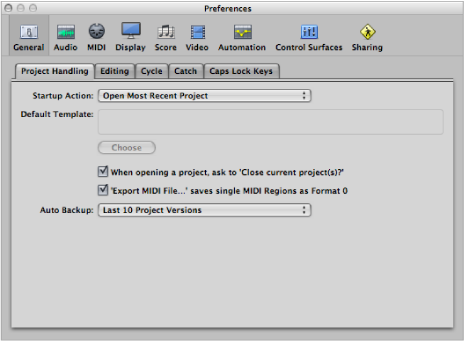
Floating windows are usually recognizable by their narrower, gray title bar (except the plug-in window, which has a different title bar style). Mouse operations performed in floating windows behave in the same way as in normal windows.
Handling Background Windows
Background windows are not fully obscured, and can be identified by a dimmed title bar and a faded name. They can be positioned next to the top window, or tiled underneath it.
In background windows, you cannot only observe changes, but make almost any kind of change, without needing to give the window key focus before making alterations.
Independent tool selection is memorized for each window, allowing you to directly edit the contents of any window, whether it has key focus or not. As soon as any such edits are made, the window is automatically made the key focus window. For example, suppose you have an Arrange window with the Piano Roll Editor and Event List visible: the Pointer tool is active in the Arrange area, the Pencil tool is active in the Piano Roll Editor, and the Eraser tool is active in the Event List. The tool automatically becomes active as you drag the mouse pointer across the boundaries of each window.