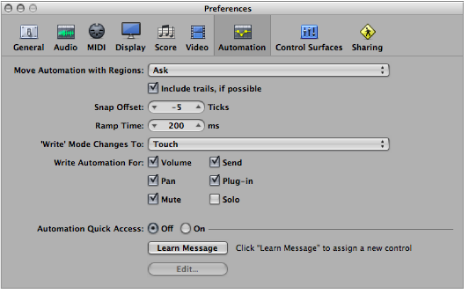Automation Preferences in Logic Pro
Automation preferences consist of the following parameters:
To open Automation preferences
Do one of the following:
Choose Logic Pro > Preferences > Automation (or use the Open Automation Preferences key command, default assignment: Option-A).
Click the Preferences button in the Arrange toolbar, then choose Automation from the pop-up menu.
“Include trails, if possible” checkbox: Includes the automation trails of regions (automation parameter movements in the empty space that follows a region) with all copy or move actions that are performed via the Clipboard or graphical editing.
Snap Offset field: This parameter allows a specific number of ticks to be added to, or subtracted from, the current snapped position of all automation data (as set in the Arrange window Snap menu).
Ramp Time field: Determines the time required by a parameter to return to its previously recorded setting.
Write Automation For checkboxes: The checkboxes in this section determine the types of track automation data that can be written in Touch, Latch, and Write modes.
Automation Quick Access buttons: These parameters are discussed in detail in the Automation Quick Access section. (See Using Automation Quick Access.)