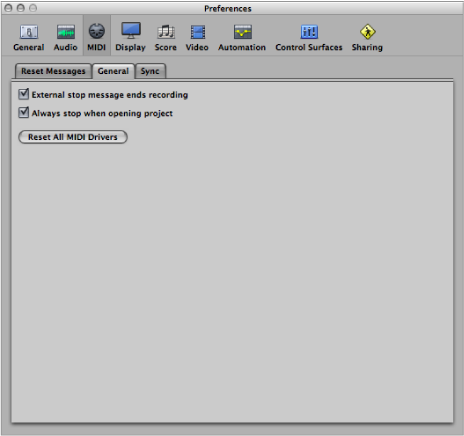MIDI Preferences in Logic Pro
MIDI preferences consist of the following tabs: Reset Messages, General, and Sync.

Choose Logic Pro > Preferences > MIDI (or use the Open MIDI Preferences key command).
Click the Preferences button in the Arrange toolbar, then choose MIDI from the pop-up menu.
MIDI Reset Message Preferences
The preferences in this pane are only included for compatibility with older MIDI hardware. Logic Pro handles MIDI reset messages automatically and intelligently, so you should generally make sure that all of these options are unselected. (This the default.)
All selected checkboxes will send a reset message, for the selected controller type, to all MIDI outputs. This reset message is sent on cycle jumps and when playback begins, but the use of these options shouldn’t be necessary.
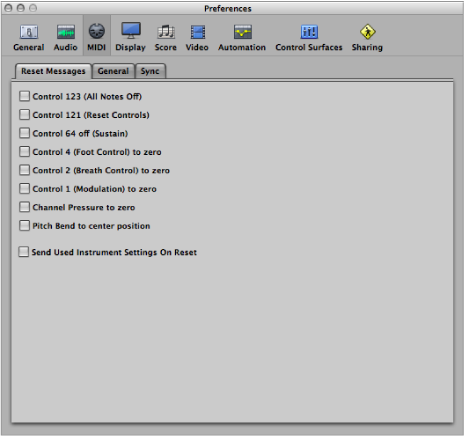
MIDI Sync Preferences
The Sync pane contains the following preferences:
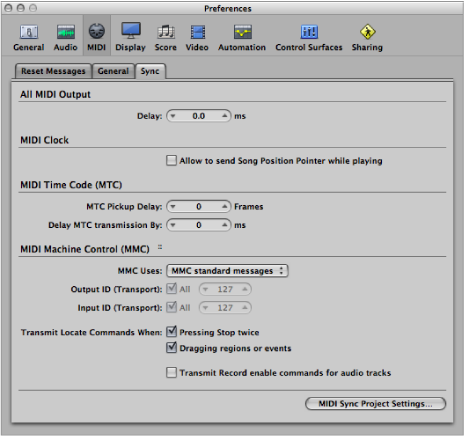
- MIDI Clock: “Allow to send Song Position Pointer while playing” checkbox: Song Position Pointer (SPP) data is not normally sent while the sequencer is in Playback mode. (This is in accordance with the MIDI Standard.) This option allows Logic Pro to send SPP data while the sequencer is running. The advantage is that external devices can also follow Logic Pro in Cycle mode. If your external devices cannot process SPP, you should turn this option off. If your devices can follow MTC (MIDI Time Code), you should leave this option unselected, and use the MTC functions of Logic Pro.
- MTC Pickup Delay field: This parameter should generally be set to zero, to ensure the quickest possible pickup time while Logic Pro is in MTC (MIDI Time Code) Sync mode. There are, however, some devices that seem to transmit imprecise MTC commands when first started. As a result, synchronization may be unreliable, and there could be an offset every time synchronization is established. In such situations, you can set a delay time before incoming MTC is picked up. Essentially, Logic Pro will ignore the incoming MTC commands that occur in this time period. A (frame) value of 25 to 30 corresponds to a delay of about one second, depending on the frame rate. Use this parameter when synchronized to hard disk recorders and other devices, if synchronization doesn’t appear to be consistent.