Recording Settings
The Recording project settings determine how Logic Pro responds while in record mode.
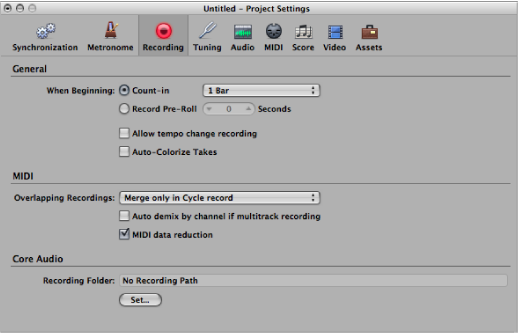
To open the Recording project settings
Do one of the following:
Choose File > Project Settings > Recording (or use the Open Recording Project Settings key command, default: Option-*).
Click the Settings button in the Arrange toolbar, then choose Recording from the pop-up menu.
Control-click the Record button in the Transport bar, then choose Recording Settings from the shortcut menu.
General Recording Settings
- “Allow tempo change recording” checkbox: All tempo changes made while in record mode are recorded. For details on editing these tempo recordings, see Advanced Tempo Operations.
- Auto-Colorize Takes checkbox: When this setting is selected, take folders use the color chosen from the Color palette for the first take recording, but different colors for each of the following recorded takes in that take folder. All colors used in a take folder are chosen from the same color row in the Color palette, advancing by a predefined number of columns after each take.
MIDI Recording Settings
- Overlapping Recordings pop-up menu: Allows you to set the behavior when your MIDI recordings overlap.
- Create take folders: A new take folder is created when recording over an existing MIDI region.
- Merge with selected regions: Newly recorded data is merged with all selected regions, to form a single region. This takes place after each recording is completed.
- Merge only in Cycle record: When recording in Cycle mode, this function merges the data recorded in all cycle passes into a single region. If not in Cycle mode, each newly recorded MIDI region will be independent (not merged).
- Create tracks in Cycle record: When recording in Cycle mode, this function automatically creates a new take track for each cycle repetition. Each previous track plays while you are recording.
- Create tracks and mute in Cycle record: When recording in Cycle mode, this function automatically creates a new take track for each cycle repetition. Each previous track is muted while recording.
- “Auto demix by channel if multitrack recording” checkbox: This setting switches between the Layer Recording and Multi-Player Recording modes. See Recording Multiple MIDI Tracks Successively.
- “MIDI data reduction” checkbox: Controller events are thinned out during recording, to reduce the data load on the MIDI bus during playback. This improves the timing of dense arrangements when using interfaces with only a few MIDI ports. The function actually reduces the duration of controller events, using an intelligent algorithm which retains the value at the end of a series of controller messages.