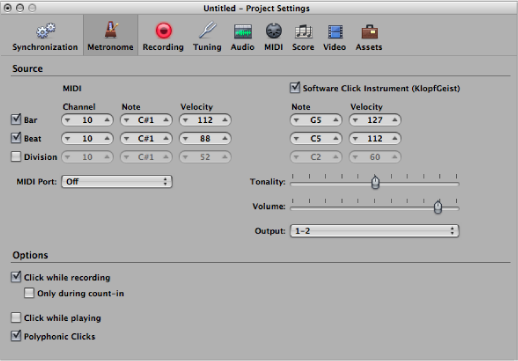Metronome Settings
The Metronome project settings combine all parameters for speaker click, MIDI click, and KlopfGeist—a virtual metronome sound source. KlopfGeist can be used in addition to, or in place of, the speaker and MIDI click sources.
Note: KlopfGeist is a software instrument found in the Plug-in menu of instrument channel strips. KlopfGeist is inserted into instrument channel 256 by default. Logic Pro automatically creates instrument channel 256 (and inserts KlopfGeist) when the Software Click Instrument (KlopfGeist) checkbox is selected. Theoretically, any other Logic Pro or third-party software instrument could be used as a metronome sound source on instrument channel 256. For full details about KlopfGeist, see the KlopfGeist chapter in the Logic Pro Instruments manual.
To open the Metronome project settings
Do one of the following:
Choose File > Project Settings > Metronome (or use the Open Metronome Project Settings key command).
Click the Settings button in the Arrange toolbar, then choose Metronome from the pop-up menu.
Control-click the Metronome button in the Transport bar, then choose Metronome Settings from the shortcut menu.
MIDI Click Settings
Bar checkbox: Select to generate separate note events for bars.
Beat checkbox: Select to generate separate note events for beats.
Division checkbox: Select to generate separate note events for divisions.
Channel fields: Define the MIDI channel of generated notes.
Note fields: Define the note number of generated notes.
Velocity fields: Define the velocity of generated notes.
Software Click Instrument (KlopfGeist) Settings
Software Click Instrument (KlopfGeist) checkbox: Activates or deactivates the KlopfGeist metronome.
Bar checkbox: Select to generate separate note events for bars.
Beat checkbox: Select to generate separate note events for beats.
Division checkbox: Select to generate separate note events for divisions.
Note fields: Define the note number of generated notes.
Velocity fields: Define the velocity of generated notes.
Tonality slider: Changes the sound of the virtual metronome from a short click to a pitched percussion sound, similar to a wood block or claves.
Volume slider: Sets the output level of the virtual click sound.
Other Metronome Settings
“Click while recording” checkbox: The metronome click is automatically turned on for recording. This is the same as activating the Metronome button in the Transport bar during recording.
“Only during count-in” checkbox: When this option is active, the recording click is only audible during the project count-in, and is then turned off.
“Click while playing” checkbox: The metronome click is automatically turned on for playback. This is the same as activating the Metronome button in the Transport bar during playback.
Polyphonic Clicks checkbox: The metronome sends notes, as defined for bars, beats, and divisions. For example, two or three notes may be sent simultaneously at the beginning of each measure. If this option is unselected, the metronome only transmits one note at a time.