Video Project Settings
In the Video project settings, you can define the video output, determine the video sound output, and offset the video from the project.
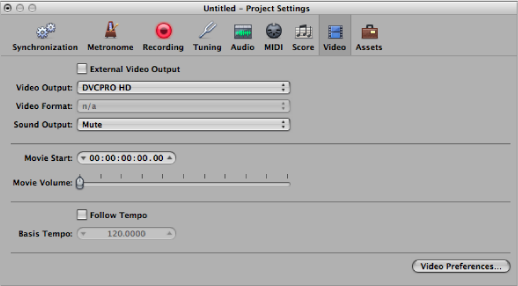
To open the Video project settings
Do one of the following:
Choose File > Project Settings > Video (or use the Open Video Project Settings key command, default assignment: Option-V).
Click the Settings button in the Arrange toolbar, then choose Video from the pop-up menu.
Control-click the Movie window, then choose Video project settings.
- Video Output pop-up menu: Choose from the following output modes (which are only available if the relevant QuickTime components are installed on your system):
- DVCPRO HD: Choose this option to output the QuickTime video file to a DVCPRO HD device that is connected to your system.
- Digital Cinema Desktop: Choose this option to preview your video on any available display unit that is connected to an AGP graphics card. (Displays connected to a PCI graphics card cannot be used by Digital Cinema Desktop.) If you have two computer displays, one can be used to view the Logic Pro interface, while the other can be used as a dedicated video monitor. When you select this option, the Anamorphic checkbox appears. In some rare cases (such as when a 4:3 video signal contains a 16:9 picture), Logic Pro may not recognize the video format automatically. You should select this checkbox if your video appears horizontally compressed or stretched.
- FireWire: Choose this mode to output QuickTime movies from your project to a FireWire device. (Your FireWire DV device must be connected at the time.) For technical reasons, only QuickTime movies in DV format are supported.
- Video Format pop-up menu: When either the Digital Cinema Desktop or FireWire option is chosen from the Video Output pop-up menu, the Video Format pop-up menu becomes available.
Digital Cinema Desktop offers three choices: Preview, Full Screen, and Raw.
FireWire offers several PAL and NTSC format options, at different frame rates and resolutions. Choose the most appropriate format for your project.
- Sound Output pop-up menu: Offers three choices:
- Mute: The audio track of the video file is disabled.
- System Sound: The audio track of the video is played through the System Sound device (as defined in the Audio MIDI Setup utility).
- External Device: Choose this option to route the audio track of the video file to an external device. In general, you would be most likely to use this option when FireWire is selected in the Video Output pop-up menu.
- Movie Start field: You can enter the SMPTE offset value directly in the Movie Start field. This is independent of the SMPTE offset for the project. This allows you to work from bar one (1 1 1 1 in the Transport bar), even if the video time code—at a particular point in the video—is several minutes into the movie file. Put simply, this makes your life easier when creating a soundtrack for all, or part of, a movie file. You can fine-tune the offset of internal and external video in Video preferences, which affect global projects. (See Video Preferences in Logic Pro.)