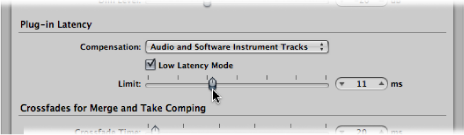Working in Low Latency Mode
Low Latency mode allows you to limit the maximum delay time caused by plug-ins. Plug-ins will be bypassed to ensure that the maximum delay that can occur across the entire signal flow (of the current track) remains under the chosen value. The Low Latency mode is extremely useful when you need to play a software instrument (or to monitor through an audio channel) when plug-ins with high latencies are already in use—at any point in the signal flow for the selected track/channel.
Click the Low Latency Mode button in the Transport bar.

Select the Low Latency Mode checkbox in the General Audio preferences pane (Logic Pro > Preferences > Audio > General).
This limits the latency generated by plug-ins to the value set with the Limit slider. Plug-ins will be bypassed, ensuring that the maximum delay that can occur across the entire signal flow (of the current track’s signal path) remains under the Limit slider value.
Bypassed plug-ins may be on the selected track, any auxes in the signal path, or even output channels.
Plug-ins with the highest latencies are bypassed first.
Note: The sound may change in Low Latency mode. Depending on the plug-ins in use, the changes can be anything from subtle to dramatic. If plug-ins being used do not exceed the total latency limit, there will be no audible difference.
Choose Logic Pro > Preferences > Audio, then click the General tab.
Set the Limit slider to the desired value.