Using the Inspector
The Inspector can be displayed or hidden by clicking the Inspector button in the Arrange toolbar. The horizontal size of the Inspector cannot be altered. The content displayed in the Inspector depends on the area in key focus: either the Arrange area or one of the editing areas below it. In situations where the area in key focus does not provide a parameter area, the Inspector for the Arrange area is displayed.
Note: The Inspector updates to display the parameters of the window with key focus. Details of window-specific parameters are found in the chapters for each window.
The following image shows the Inspector when the Arrange area is in key focus.
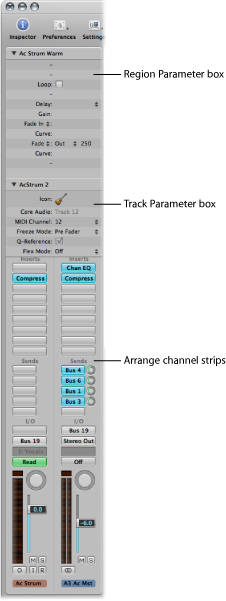
- Region Parameter box: Used to set playback parameters, such as transposition and quantization, for individual or multiple regions on track lanes. None of the parameters in the Region Parameter box actually alters the original data in the region. They only affect the way the region (and events within the region) are played back. These parameter alterations occur in real time, as the region is played.
- Track Parameter box: Used to alter various aspects of track channel strips. All regions on the track lane are affected by any changes made here (as all regions are routed through this channel strip).
- Arrange channel strips: The left channel strip controls the output of the selected arrange track. The righ channel strip can vary, depending on actions performed in the left channel strip. For example, the right channel strip can display the first aux or output destination channel strip for the left channel strip. This feature makes it quick and easy to set up flexible effects and audio routing schemes. It also provides an at-a-glance view of processing and routing for the selected arrange track, and you can access all of the Mixer channel strip functions (volume, pan, sends, inserts, and so on) directly from the Arrange area. Any adjustments you make to a track’s arrange channel strip are reflected in the corresponding Mixer channel strip, and vice versa.
Click the disclosure triangle to the left of the name in either box.
The contents of that box are displayed or hidden. Closing either box provides room for the elements below.
Control-click (or right-click) the Region Parameter box, then choose Region Inspector Float (or use the corresponding key command, default assignment: Option-R).
Double-click the Region Parameter box.