Introducing the Arrange Window
The Arrange window can incorporate all working areas and editors. It features the following areas, each of which can be displayed or hidden within the Arrange window:
Toolbar, at the top of the window
Transport bar, at the bottom of the window
Editing area, horizontally tiled, below the Arrange area
Media, Notes, or Lists area, vertically tiled, right of the Arrange (and editing) area
Inspector, vertically tiled, left of the Arrange (and editing) area
If an area is not visible, clicking the appropriate toolbar or Arrange area button opens it, and resizes any existing areas to accommodate the new area.
Tip: Many areas can also be opened as separate windows, independent of the Arrange window. This is done using the Window menu (or with the corresponding key commands) or by dragging the appropriate area out of the Arrange window.
The following is an overview of the main elements in the Arrange window:
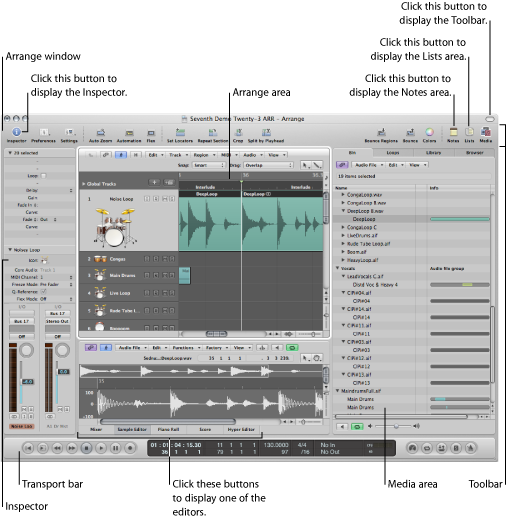
- Arrange area: This is where you record audio and instrument parts as regions, and arrange these audio and MIDI regions into a project structure.
- Toolbar: This is where you have quick access to buttons for frequently used commands.
- Transport bar: This is where you find the controls to navigate through your project. The current playback, recording, or editing position is indicated by the playhead—the thin, vertical line that appears in all Logic Pro windows that offer real-time display of playback—namely the Arrange window and editors.
- Inspector: There is where you set track and region parameters when working in the Arrange area, or the parameters of the editing window with key focus. For example:
Clicking the Score Editor button (above the Transport bar) shows all scoring symbols in the Inspector.
Clicking the Hyper Editor button (above the Transport bar) displays the parameters of the currently selected hyper definition (selected row within the Hyper Editor).
- Notes area: This is where you’ll find tabs to view or edit project and track notes, when the Notes button in the toolbar is clicked.
- Lists area: This is where you’ll find various tabs to view MIDI events (Event List), tempo events (Tempo List), and more, when the Lists button in the toolbar is clicked.
- Media area: This is where you’ll find various tabs to locate and preview audio files (Browser tab), select effects, instruments, and their settings (Library tab), and more, when the Media button in the toolbar is clicked.
- Editing area: This is where you can open or close the Mixer, Sample Editor, Piano Roll Editor, Score Editor, or Hyper Editor directly in the Arrange window. Simply click any of the buttons along the lower edge of the Arrange area. These windows allow you to precisely modify, delete, or add different types of data.