Changing the Appearance of Surround Level Meters
You can use the Channel Order menu in the Mixer Display preferences to determine the order of channels in multi-channel (surround) level meters. You can choose between the following options.
Channel order | Meter 1 | Meter 2 | Meter 3 | Meter 4 | Meter 5 | Meter 6 |
|---|---|---|---|---|---|---|
Internal | Left | Right | L Surround | R Surround | Center | LFE |
ITU | Left | Right | Center | LFE | L Surround | R Surround |
Centered | L Surround | Left | Center | Right | R Surround | LFE |
LCR Grouped | Left | Center | Right | L Surround | R Surround | LFE |
To change the multichannel level meter order
Open Display preferences by doing one of the following:
Choose Logic Pro > Preferences > Display (or use the Open Display Preferences key command).
Click the Preferences button in the Arrange toolbar, then choose Display from the pop-up menu.
Click the Mixer tab, and choose an option from the Channel Order pop-up menu in the Level Meters area.
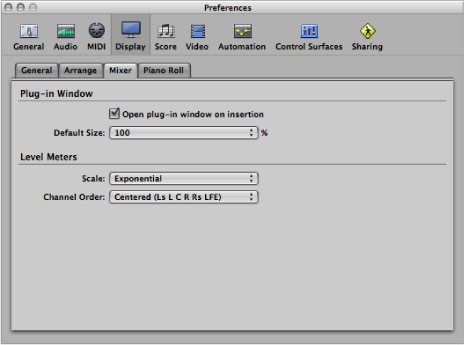
Note: The setting you choose here does not apply to metering plug-ins, such as the Levelmeter or Multimeter.