Chord Memorizer Objects
A chord memorizer maps individual notes to chords. You can assign one chord to each pitch class (to C, C#, D, and so on).
The octave of the incoming note determines the octave of the resulting chord. A chord can have 0–12 notes in it. (Zero and one-note chords can be useful for creating scale-filters and scale-correctors).
The easiest way to use a chord memorizer is to connect its output to the instrument that you want to play the chords through, and assign it to an arrange track. You can, of course, place it anywhere else in the MIDI signal path.
Choose New > Chord Memorizer from the local Environment menu (or use the New Chord Memorizer key command).
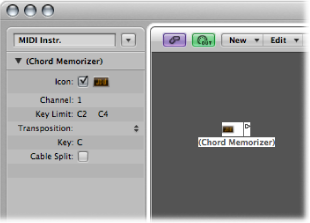
The Chord Memorizer Parameter Box
You can set the following parameters in a chord memorizer’s Object Parameter box:
Working in the Chord Memorizer Window
Double-clicking a chord memorizer opens the Chord Memorizer window, where you can set up chord definitions.
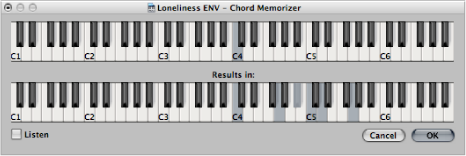
The top keyboard is used to input and display the incoming note, and the lower keyboard is used to input and display the assigned chords. Notes can be entered with the mouse, or a MIDI keyboard.
Remember to only use notes that fall within the key limit range on the top keyboard. Also remember that you can only define one chord for each of the 12 pitch classes (C, C#, D, and so on). If necessary, you can use more than one chord memorizer object to define more chord types for each pitch class.
Click the input note on the top keyboard.
All notes in the associated chord are inverted on the bottom keyboard.
Click notes on the bottom keyboard until the inverted notes of the desired chord are shown.
You don’t need to stay within the same octave as the input note.
When you’ve entered the notes for your chord, select another input note (on the top keyboard), or close the Chord Memorizer window.
Play the input note.
Select the Listen checkbox in the Chord Memorizer window.
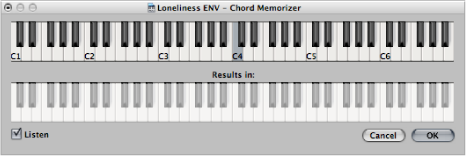
The lower keyboard is inverted, indicating its readiness to record.
Play the notes of the desired chord.
You can play them one at a time, or as a chord. If you make a mistake, deselect the Listen checkbox, then select it again to start over.
When you’ve entered the notes for your chord, deselect the Listen checkbox and play a new input note, or close the Chord Memorizer window.