Working with AAF Files
AAF (Advanced Authoring Format) is used by other DAW applications such as Pro Tools. You can use it to import multiple audio tracks, inclusive of references to tracks, time positions, and volume automation.
Choose File > Export > Project as AAF File (or use the Export Project as AAF File key command).
In the Save AAF File As dialog, choose the following pop-up menu options:
Sample Rate: Choose 44.1 kHz, 48 kHz, 88.2 kHz, or 96 kHz.
Bit Depth: Choose either 16 or 24 bit.
File Format: Choose WAVE or AIFF.
Dither Type: Choose None or any of the four dither algorithms (see Bouncing and Dithering).
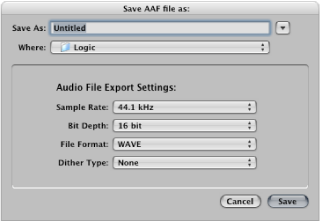
Choose a location, enter a name for the file, then click OK.
The export includes all used regions, inclusive of track and position references, and volume automation.
Choose File > Import (or use the corresponding key command), then choose the AAF file in the Import dialog.
Locate the AAF file in the Browser, then click the Open button.
Choose File > Open.
Choose the AAF file in the Open dialog.