Working with Chords
Chord symbols are text objects designed for fast chord entry. Logic Pro uses special text attributes to display chord symbols, and also offers additional editing tools.
Do one of the following:
Drag the chord symbol from the Part box to a position in your score.
Select the chord symbol in the Part box, then click a position with the Text tool.
Select any text symbol in the Part box, then Option-click a position with the Text tool.
Note: Make sure that you insert chord symbols at the correct bar position. Watch the help tag while inserting the chord object.
Enter the text for the chord.
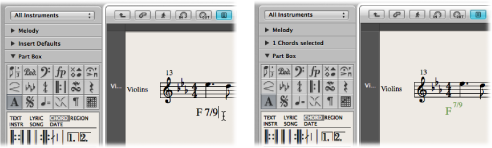
A chord symbol can include a root note, a separate bass note, and two lines of extensions. As you enter the text for the chord in the Score Editor, you can influence the way the inserted text is distributed:
First, enter the root, then the extensions, then—after typing a slash—the (optional) additional bass note.
As soon as you enter a number, everything following it is placed in the upper extension line. If you write “G7(b9/b13),” the whole “7(b9/b13)” is placed in the upper line, and the lower line remains blank.
If you write letters before a number (FMAJ7/9, for example), Logic Pro places the letters in the lower line, and everything after the first number, in the upper line.
You can influence this automatic placement by entering a comma in the text: everything before the comma is placed in the lower line, and everything after it, into the upper line. Only one comma can be used. Blank spaces can be entered, to create additional horizontal space between the extension and the root.
Double-click the root, then edit the chord symbol in the Chord Symbol dialog.
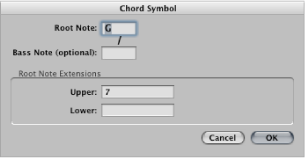
There are four entry fields for the different parts: one for the root, one for an additional bass note, and two for extensions, which are placed above each other.
Double-click one of the extensions.
An insertion point appears in the extension line, allowing you to edit the extension the same way you do regular text.
The appearance of chord symbols can be edited in the Text Styles window by changing the text styles assigned to the chord root and extensions. (For more information about text styles, see Working with Text Styles.)
Open the Text Styles window by choosing Text > Text Styles in the Score Editor.
Edit the text style for the chord root (named Chord Root) and for the extensions (named Chord Extensions).
Inputting Several Chord Symbols
If you want to insert several chord symbols into the same staff, there is a shortcut (similar to the lyric input mode) available. After you enter text for the first chord, press Tab, rather than Return. The insertion point automatically moves to the position of the next (displayed) note or rest. Enter the desired chord and repeat the process, or press Tab several times, to move to the target position for the next chord symbol.
Tip: If you want to insert one chord per bar into a very busy part, it’s much faster to create an empty MIDI region, and enter chords into it. (The insertion point moves to the next bar when you press Tab in empty regions.) After you enter chords, you can either merge the MIDI region with the original MIDI region in the Arrange area, or copy and paste all chords at once.
Enharmonically Changing Chord Symbols
You can change the roots of chord symbols enharmonically. Only additional bass notes need to be edited directly in the Chord Symbol window. When changing a chord enharmonically, the chord’s spelling changes, but the pitches of the chord notes remain identical. For example, when changing the “Gb7” enharmonically, it becomes “F#7.”
Select the chord.
Do one of the following:
Choose Attributes > Accidentals > Enharmonic Shift: # (or use the Enharmonic Shift: # key command, default assignment: Shift-Page Down).
Choose Attributes > Accidentals > Enharmonic Shift: b (or use the Enharmonic Shift: b key command, default assignment: Shift-Page Up).
Transposing Chord Symbols
Chord symbols inserted into transposing staff styles are transposed automatically, just like notes. Furthermore, if the Transposition parameter (for playback transposition) in the Region Parameter box is changed, all chord symbols in the MIDI region are affected accordingly.
Displaying German Chord Symbols: H Instead of B
If you choose one of the German Chord Symbol settings in the Chord Symbol Language pop-up menu of the Score project settings Global pane, the note B in all chord symbols is displayed with its German name H. The English B flat is written as B or Bb, when German chord symbols are displayed.
Note: The German (H, B, F#) setting is activated automatically, as soon as the letter H is used during chord symbol input.
Setting the Graphical Position of Chord Symbols
Each chord symbol is stored at a certain bar position in a MIDI region. (Often there will also be a note at that same bar position.)
The Event Parameter box Align option determines which part of the chord symbol is aligned to the bar position: the left edge, center, or right edge of the letter representing the chord root. The setting for newly inserted chord symbols is always “def.” This default alignment matches the setting chosen in the Chord Symbol Alignment pop-up menu, found in the Layout pane of the Score project settings.
Creating Rhythm Section Parts
Typically, rhythm section parts are notated with chord symbols and beat slashes. If you want to create this type of part, choose a staff style with a Rest parameter set to Slash. For more information about the Rest parameter, see Changing Staff Style Parameters.