Editing Repeat Signs and Bar Lines in the Score Editor
Repeat signs and bar lines cannot be moved with the mouse. You can, however, move these symbols (along with time and key signatures) to a certain extent, in the Arrange window.
Once a region is selected in the Arrange window, alterations to its end point (or position) will affect existing repeat signs and bar lines in the score. Inserting, deleting, and moving key or time signatures in the Arrange window global tracks also have an impact on these score elements.
Click them with the Eraser tool.
Hidden Bar Lines
The hidden bar line symbol is not visible when you print the score.
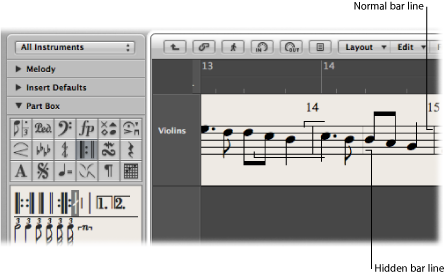
Using hidden bar lines in conjunction with hidden time signature changes allows you to create bars and musical passages that don’t seem to have a fixed meter. Another use for the hidden bar line symbol is to force a graphical split of a note into two notes connected with ties—in all staffs of a score simultaneously—if it is inserted in the middle of a bar.
Logic Pro includes a preference to hide all automatically displayed bar lines. Manually inserted bar lines, double bar lines, and so on will still be displayed and printed, regardless of the preference setting.
Select the Hide Bar Lines checkbox in the File > Project Settings > Score > Clefs and Signatures pane.
1st and 2nd Endings
Following the insertion of one of the repeat endings, text entry mode is automatically activated. The default text is “1.” and “2.” If suitable, confirm with Return. If unsuitable, you can freely enter any text into these brackets. The bracket that defaults to “2.” is open—without a vertical end line, like the “1.” ending.
Because the text can be changed, you also can create a 2nd ending with a vertical line, for example. The font, text size, and style of these numbers or text elements is set in the Text Styles window. (See Working with Text Styles.) To edit the text, double-click it.
A 1st or 2nd ending can be moved by dragging its upper-left corner. The length can be changed by dragging the right end. If a repeat ending is selected, it can be deleted by pressing the Delete key.
First and second endings are only displayed on staffs with bar lines that aren’t connected to the staff above.
The Alternate Repeat Symbols (for the whole project) option in File > Project Settings > Score > Global activates a real book style display of repeat signs.