Selecting Automation Nodes and Lines
You can use the Automation Select tool to drag to select any selection (of nodes) in the automation data.
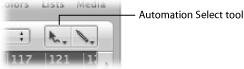
Click a region to select all currently visible automation events that fall within the region borders.
Shift-click to select other areas, in addition to an existing selection. This allows you to simultaneously edit noncontiguous selections.
Shift-click a node—in front, or following a selected area—to extend the current selection.
You can also select nodes with the Pointer tool:
Shift-click a node to toggle selection (of the node).
Shift-click a line to toggle selection (of the line).
Click outside of all track automation lanes (on the Arrange area background) to deselect all automation data.
Drag a selected area to move all selected nodes (and connecting lines). Moved automation data automatically erases any data that exists in the destination area.
Shift-dragging allows a rectangular selection. The selected area will toggle.
Option-clicking, when no automation data is selected, selects all data behind (following) the current mouse position, allowing you to drag this selection.
Option-double-clicking, when no automation data is selected, will select all data.