Offsetting Automation
Although automation in Logic Pro can be sample-accurate, it may be affected by audio hardware latencies, excessive processor loads, or plug-in delays. To ensure that your automation happens “on-the-money,” you can move it slightly forward or backward in time (if Snap Automation is enabled).
Open Automation preferences by doing one of the following:
Choose Automation Snap Offset in the Snap menu.
Choose Logic Pro > Preferences > Automation (or use the corresponding key command).
Click the Preferences button in the Arrange toolbar, then choose Automation from the menu.
Adjust the Snap Offset parameter in tick values (these can be either positive or negative).
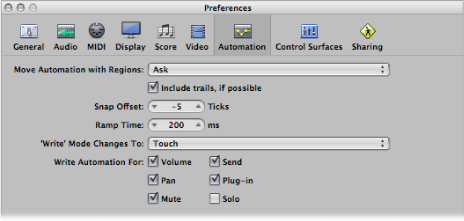
All automation, on all tracks (or regions containing Hyper Draw automation), will be offset by the chosen number of ticks.