Using the I/O Labels Window
You can use the I/O Labels window to define names for all channel strip Input, Output, and Send menu items, which can be used in place of defaults such as “Input 1” or “Output 8.”
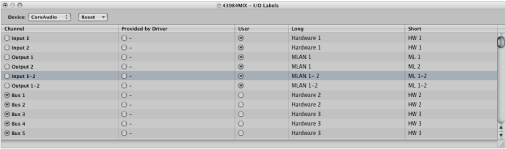
Choose Options > Audio > I/O Labels in the main menu bar.
Choose Options > I/O Labels in the Mixer.
Choose a device from the Device pop-up menu, if you have multiple audio interfaces. I/O labels can be individually defined for each hardware driver type, but are valid for all projects. These labels are stored in a separate file, located in the ~/Library/Application Support/Logic folder. The file is called “IOLabels xxx” (where xxx is the name of the hardware type).
Click the button in the User column, aligned on the Channel row (Output 12, for example).
Double-click the “-” in the Long (name) column and type a new name for Output 12 (MLAN 12, for example). Click outside the row, or press Return.
Repeat the process for the Short (name) column (type 12, for example).
The short name is used in the Send slots.
Output 12, if used, will be replaced with MLAN 12 in the Output menu slot of all channel strips.
Click the corresponding button in the Channel column.
Open the Reset pop-up menu and choose a command to reset the following channel strip types to their “default” names (as shown in the Channel column):
All Labels
Input Labels
Output Labels
Bus Labels
Click the corresponding button in the “Provided by Driver” column.