Usage Examples
The following section provides several usage examples for the Transform window.
Choose the following settings in the Transform window:
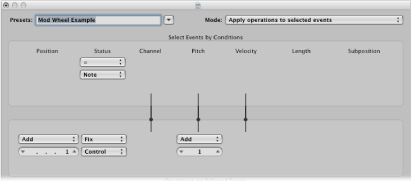
Mode menu: Copy selected events, then apply operations.
Selection Conditions area: Set Status to Note.
Operations area:
Set Position to Add and enter a value of 1 in the field below it.
Set Status to Fix and choose Control in the menu below it.
Set Pitch to Fix and enter a value of 1 in the field below it. This means “the first data byte receives the value of 1” (the first data byte defines the controller number for controller events, and mod wheel events happen to be #1).
Note: When you convert MIDI note events to controller events, two controller events are created: one for the note on event, and one for the note off event.
If you analyze these settings, you’ll see that all note events are selected for operation. A copy of each is made, then moved 1 tick later than the original, and converted to CC#1 (mod wheel), with a value that corresponds to the velocity of the original note. This is because the second data byte (Vel) is left unaltered.
Click Select and Operate.
This is automatically placed one tick after each note start and end, thus avoiding potential conflicts with the note events themselves.
Select **Create Initialized User Set** from the Presets pop-up menu.
Set the Status menu in the Selection Conditions area to “=.”
Choose Note from the pop-up menu below.
Choose the Fix setting in the Velocity menu of the Operations area.
Change the amount to 127 in the value field below the Velocity menu.
Choose the following settings in the Transform window:
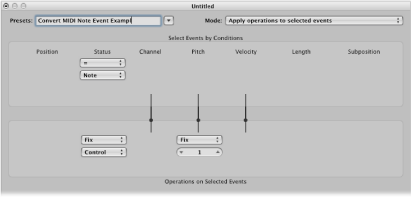
Mode menu: Apply operations to selected events.
Selection Conditions area: Set Status to Note.
Operations area:
Set Status to Fix, and choose Control in the menu below it.
Set Pitch to Fix, and enter a value of 1 in the field below it.
Note: When you convert MIDI note events to controller events, two controller events are created: one for the note on event, and one for the note off event.
Click Select and Operate.
Choose the following settings in the Transform window:
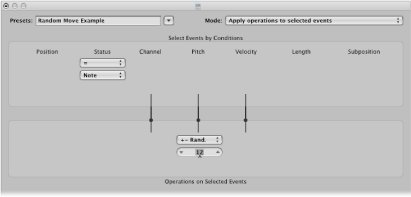
Mode menu: Apply operations to selected events.
Selection Conditions area: Set Status to Note.
Operations area: Set Pitch to +-Random, and set the max deviation from the root note in the field below. If you set a value of 12, you’ll achieve a deviation of one octave up and one down (two octaves, around the root note, in other words).
Click Select and Operate.
Tip: To restrict the randomness to one direction—up or down, as opposed to both—use the other Random Option, which limits the range that notes fall into.
Choose the following settings in the Transform window:
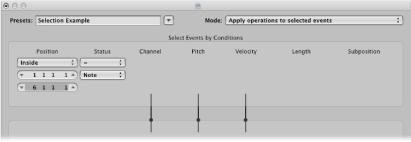
Selection Conditions area:
Set Status to Note.
Set Position to Inside, and choose the range.
Click the Select Only button.
All notes in the defined range are selected for you to cut, move, or otherwise modify.
Choose the following settings in the Transform window:
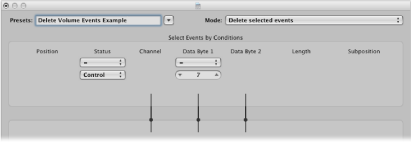
Mode menu: Delete Selected Events.
Selection Conditions area:
Set Status to Control.
Set Data Byte 1 to a value of 7.
Click Select And Operate.
Choose the following settings in the Transform window:
Mode menu: Delete selected events.
Selection Conditions area: Set Status to Control.
Select the MIDI region you want to transform, then click Select and Operate.
Choose the following settings in the Transform window:
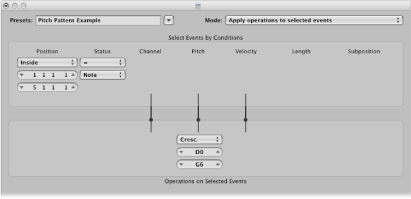
Mode menu: Apply operations to selected events.
Selection Conditions area:
Set Status to Note.
Set Position to Inside, and define the range. (Cresc. only works if the Inside Position selection condition is chosen, as crescendos need start and end points.)
Operations area: Set Pitch to Cresc., and enter a value of D0 and G6 in the fields below.
Click Select and Operate.