Understanding the Basics of Projects and Regions
This section will provide you with an introduction to the basic elements and terminology of a Logic Pro project. Detailed, step-by-step instructions on working with projects, regions, and events are provided in later chapters.
Understanding the Basics of Projects
You start working in Logic Pro by creating a project, or opening an existing one. This is similar to using a word-processing application that requires a document to be opened before you can begin typing. Logic Pro, like word processors, also allows you to have multiple documents (projects) open at the same time, and transfer media and other data between them.
A Logic Pro project file contains all MIDI events and parameter settings, information about the audio and video files to be played, and all edits to MIDI and audio data.
It is important to note that the project file points to your audio and video files, which are stored as separate entities on your hard disk. You have the choice of including these, and other file types, in the project folder.
This approach has two main benefits:
Saving a project without its assets (audio, video, sample files, and so on) minimizes the memory requirements for project (and project backup) file storage.
Saving a project with assets simplifies tasks such as archiving and transport to other Logic Pro-based studios—either physically or as email attachments.
A project can consist of the complete collection of files used, including the project itself, project backups, all audio, sampler instruments, and samples for the EXS24 or Ultrabeat, Space Designer reverb impulse response files and video. These are collectively known as the project assets.
When you create a new project, a project folder is created, named, and a hard disk location is specified. New recordings are automatically placed into an Audio Files sub-folder within the project folder.
If you include the project assets, further sub-folders are created automatically. These can include Audio Files, Project Backups, Samples, Video, ReCycle, and Sampler Instruments folders.
The sub-folder structure of all projects is identical, making it easy and consistent to navigate both your projects and those of other Logic Pro users.
Understanding the Basics of Regions
The main window of Logic Pro is known as the Arrange window. This is the window that you first see when you open the application and a project is loaded. This is also the window that is used for recording, editing, and arranging your projects. Your audio and MIDI files appear in the Arrange window as rectangular areas called regions. Audio files are represented by audio regions, MIDI files by MIDI regions.
Audio Regions and Audio Files
Audio regions refer to (point to) an underlying audio file. Audio regions are used as playback markers (start and end points) that can be as long as the entire audio file, or only a few seconds long, playing a small portion of the audio file that they point to.
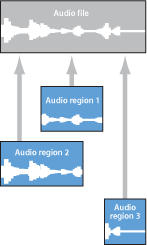
Any audio file used in Logic Pro is automatically linked to at least one audio region that is, by default, the length of the entire audio file.
You can freely create as many audio regions as you require. For example, imagine a live stereo drum track that runs for the duration of your project. During the second chorus, the drummer played perfectly, but was a little sloppy during all other chorus sections.
Logic Pro allows you to create an audio region that points to the second chorus section of the overall (drum track) audio file, and use this perfect take in multiple places in the project.
You do this by creating one audio region (that points to chorus 2 in the drum track audio file), and copying it to each position that the chorus occurs in the Arrange area.
A great benefit of working with audio regions, rather than audio files, is that they use very little memory, whereas multiple copies of the same section of the audio file would require a lot of hard disk storage space.
It is, of course, possible to directly edit, copy, and move audio files. You do this in the Sample Editor and Media area.
MIDI Regions and Events
MIDI regions, by comparison, actually contain MIDI data events. They are not related to information stored in external files. MIDI regions can be saved as individual files, but they can also be, and generally are, stored as part of the project.
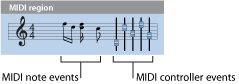
The MIDI data events stored within MIDI regions include note, controller, program change, and other information. These data events represent MIDI performances that you have recorded into Logic Pro. MIDI performances are generally created with a MIDI keyboard, but can also be generated with MIDI controllers, MIDI guitars, your computer keyboard, or the mouse.
MIDI data events can be affected as a group by processing the MIDI region that contains them. Such processing includes: transposition, quantization (timing correction, which is similar to the spell checker of a word processor, when dealing with the language of music), timing delays, and more.
You can also edit individual events within a MIDI region. You do this by opening the region in one of the MIDI editors. These windows allow you to precisely alter the position, length, and pitch of MIDI note events. Other MIDI event types can also be altered in various ways. You can freely enter MIDI data with your MIDI keyboard, the mouse, or computer keyboard in these editors.
For more information about MIDI and MIDI event types, see Introduction to MIDI Editing.